Four Applications for Accessing Ext3 Partitions From Windows
Want to share files between Windows and Linux on your dual-boot system? Using some free software you can read and write to your Linux partitions from XP or Vista. Here’s an overview of four programs that I found. (I’ve written about some of these in the past: here and here.
First, a note about file systems. Most Linux users will have Ext3 partition. The difference between Ext3 and Ext2 is journaling support, which increases the filesystem’s ability to recover from errors. None of these programs support journaling, but they will work with Ext3 partitions just file.
Use Windows software that writes to your Linux partition with care. Don’t do it unless you have backups and accept the risk.
Linux Reader
http://www.diskinternals.com/linux-reader/
Closed source, free
Reading only
The first thing you will notice is that Linux Reader is designed to look like
Windows XP’s file manager, which isn’t desirable on Vista. Opening a partition
is as easy as double clicking it. The program seems to support drag-and-drop
copying files to Windows, but I got an error when doing so. The other way is to
right click on a file, select Save, and go through the wizard to save the
file. Linux Reader has a undelete feature that I didn’t test.
Linux Reader took 18 seconds to transfer my 50 MB test file.
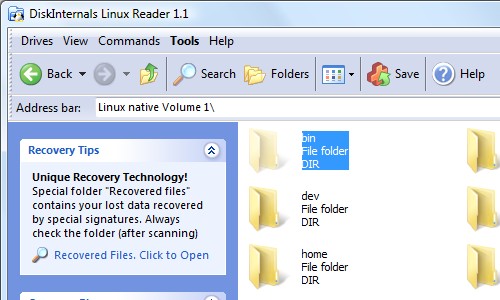
Ext2 IFS
Closed source, free
Reading and writing
During the installer, you assign drive letters to your Ext3 partitions. Once the install is finished, the partitions are immediately available. Reading and writing worked seamlessly from all the Windows applications I tried.
I was pleased to see that Linux’s hidden files (beginning with a dot) were hidden by Ext2 IFS. This makes navigating my home directory much easier.
Ext2 IFS took 2 seconds to transfer my 50 MB test file. The massive speed advantage over Linux Reader is probably due to Ext2 IFS being a kernel driver.
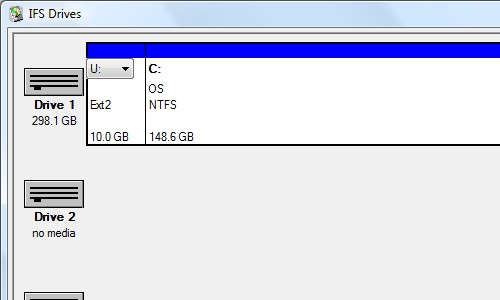
Explore2fs
http://www.chrysocome.net/explore2fs
Open source, free
Reading only
Explore2fs is a stand-alone program that requires no installation. I couldn’t test it on my system because it didn’t detect any partitions. Windows Vista doesn’t seem to be supported.
Ext2fsd
Open source, free
Reading and writing
Ext2fsd is also not compatible with Vista. It works similarly to Ext2 IFS in providing Windows drive letters. I do remember from using it in XP that it’s not as simple to set up as Ext2IFS.
Conclusion
If you’re using Windows Vista, Ext2 IFS is the best solution whether you need write support or not. It’s much dramatically faster than Linux Reader, and the integration with Windows is excellent. If you don’t need write support, be sure to turn it off when asked in the installer, just to not take unnecessary risks.
On XP, the best option for read only or write support is still Ext2 IFS for it’s speed and easy use. However, the open source Ext2fsd is also an option.
Archived Comments
Huan T
Hey Tom,
Explore2fs: Indeed it’s supported in Vista, just run it under administrator account, or turn off UAC, and you’re good to go.
Ext2Fsd: The same thing, and I feel it *way* more compatible with windows Vista compared to ext2ifs.
Johnny Be Good
I’ve been using Ext2 4 Win on my win2k boxes for a couple of years now. I’ve more recently tried it on winXP boxes, discovering a purpose to the IFS applet which simply isn’t required in win2k.
In win2k, you can use diskmanager to assign drive letters and, unlike that kludge known as winXP, the drive letter assignments don’t evaporate on removable drives if you forget to de-assign them before unmounting the drives (unless you made the mistake of using the IFS applet to assign drive letters in the first place :-)
Its as if Ext2 4 Win was designed with win2k in mind and the IFS applet was an extra bolt on kludge to overcome a winXP deficiency.
In view of the less than reliable performance of USB and firewire wrt to external disk drives, I’d recommend the use of EXT2 partitions for such drives since the cost of insurance against ‘data loss by usb/firewire flakiness’ is so much lower than for NTFS, not only in monetary terms (free FS repair solution) but also in ‘data recovery time’ (half hour FS repair time versus 7 hour find the files scan plus another 4 or 5 hours copying to an empty similar capacity drive you might have to rush out and buy)
The only minor downside (for windows only users) to going the Ext2 FS external drive route is the need to be able to boot to Linux to create and repair such partitions, but keeping a Knoppix Live CD handy neatly answers this requirement. :-)
at
need help please!
i have vista and hardy on my notebook.
i have installed ext2 ifs v1.1. When i tried to access linux drive, i got this
message “The disk in drive X: is not formatted. Do you want to format it now?”
so i ran “mountdiag x:” and this is the message i got
” The volume has an Ext2/Ext3 file system, but the ext2 ifs 1.10 software did
not mount it because there is at least one incompat feature flag set. The Ext2
IFS software does not implement
* need_recovery *
Here we have an Ext3 file system which has transaction left in its journal. A
pure Ext2 driver must not access such a volume which is in that state (to
prevent data lost!)
you may resolve it by mounting it on linux (which has a kernel with ext3
support). Be sure that you cleanly dismount it before you shut down linux. after
that the ext2 ifs software should be able to access the volume.
what should i do?
Tom
at:
It sounds like last time you shut down Ubuntu the disk was not properly
unmounted. Try booting Ubuntu, shutting down, and trying Ext2 IFS again.
j42
Hi Tom, I faced similar problem as at said too.. But it has been solved thx to ur advise. Cheers!
j42
Hi tom, i faced similar prob as at said too but it’s solved thx to ur advice, cheers!! :)
chris
Hi
I have a Backup disk drive which I formatted in to Ext2 format using Parition
software. I would like to format it back to Fat32 from windows. Is there any
tool that would let me do it. Right now windows does not even recognize the disk
when plugged in.
tx
chris
chris
Hi
I figured it out. Installed a cygwin shell mounted the drive and then
reformatted it to FAT32. Thanks to people who devoted time to read my post.
chris
Riteline
Hi tom,
Good work!
Hosting Reviews
I’ve had a lot of luck with Linux reader personally. Great post.
Anonymous
I have tried Linux Reader, and my file was around 28 GB. I tried copying it onto a NTFS partition, and it only copied around 800 Megabytes. Take this with a little grain of salt because this was my first try. It might work for others. I did check the file in YDL Linux and it looked to be 28 GB. In Linux Reader only read it for about 8)) MB. This was done under Windows XP.
nikhil
hey
i installed cygwin
now can i access my linux partitions from within cygwin by mounting them as i
would do in linux.
without using any of the tools??
flabdablet
nikhil: cygwin gives you a way to run (specially compiled) Unix/Linux programs within Windows. It doesn’t magically turn your Windows box into a Linux box. Specifically, it doesn’t include ext3 filesystem support. You will still need something like Ext2 IFS for Windows to get that.
Tom: since every modern Linux distro comes with reliable read/write support for NTFS, why not simply format your large shared partition with NTFS?
NTFS also works well on external (e.g. flash) drives, provided you remember to set the NTFS security permissions properly after formatting the drive. The default permissions will cause you grief if you use the flash drive on more than one computer. Better to remove all the pre-existing NTFS permissions, and add Full Control for Everyone.
Typoworx
Hello,
I was reading this regarding ext2ifs. I would like to know how safe it is to use the “allow writeable” feature with it from windows?
@flabdablet and all others thinking about NTFS-Write from Linux:
NTFS-3G NEVER NEVER USE IT FOR WRITE-ACCESS!
I was using Ntfs-3G in Linux for a few days only (after switching from Vista to
Linux). In linux the support for Ntfs seems to work fine! But in Vista NTFS got
corrupted on some files and for some reason and ChkDsk was removing some files
that I only was able to recover by Backup!
Another Warning by side: The Ntfs-3G developers swear in their FAQ that any problem leaving between Ntfs-3G and real Windows NTFS-Access is a M$ issue. I can’t completly believe that as the errors initiated by Ntfs-3G write-access are definitely a problem of Ntfs-3G and not the NTFS-Driver. I think there still is missing a feature updating some Ntfs-Nodes or something like that, which makes chkdsk believe that there are errors!
Jakob
Hey! Thanks for this very useful blog. Here is an update. By now many linux-distros have starting using 256-bit inodes. It seems that ext2fsd is the _only_ one that can deal with this. I installed it yesterday, on Vista by the way, and sofar it seems to work flawlessly. It’s by now also just as easy to setup as ext2ifs
Divemaster
Diskinternals really screwed up the files I was trying to recover, in addition to taking over the partition I was trying to save the file on, the files that were there beforehand have now disappeared and so has the partition.
Ext2 IFS on the other hand is straigh forward.
I am still trying to recover my partition and the files Diskinternals crewed up.
Neil
Have a look on new free driver which gives read/write access to ext2, 3 and 4 and works with windows xp, 7 and 8. Paragon Software finished beta testing and now released their new driver. It is easy to use as well. Get it here http://www.paragon-software.com/home/extfs-windows/
mkwerner
Hey Tom,
Good article - I use Ext2 IFS on a daily basis. One catch with it that I’ve found in recent weeks: it has a very hard time writing a large number of files…for instance, moving your music collection with 10,000+ files. That is the only time it’s given me issues. Other than that, it’s a great piece of software.
Regards,
m.