How to Replace Ubuntu's Default Brown Login Window
When you customized your Ubuntu desktop to replace the brown theme, you may have overlooked the login window. GNOME’s login window, called GDM (GNOME Display Manager), can be easily customized by installing themes.
You can choose a GDM theme you like from GNOME-Look’s GDM category. I use the “Sky is the limit“ theme:
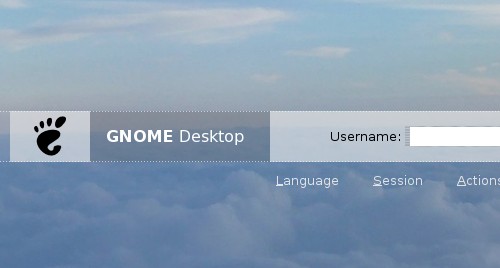
On the theme’s page, click the link to download it and save the file to your desktop.
Open System->Administration->Login Window. Select the Local tab. Now drag
and drop the theme file from your desktop into the theme list.
Choose the theme you want to use by selecting the option button corresponding to
the theme. It’s even possible to use random themes by selecting Random from
selected in the Theme drop down box and selecting multiple themes.
You can delete the archive file you downloaded once the theme is installed.
Side note: I seem to have found a bug: Themes in .tar.bz2 format can be
installed by dragging them into the list, but only .tar.gz files are listed when
using the Add button. Anybody know what’s up with that?
Interesting in theming? You may want to check out installing the Ubuntu Studio theme, the new theme for Ubuntu 7.10, and how-to theme applications running as root.
Archived Comments
Jeff
Tom,
I have a question for you that is related to this post. How do you change to background color for the gnome splash screen? In 7.04 and previous versions I did it in “Login Window”, but now in 7.10 it doesn’t seem to work.
Lapino
@Jeff:
It’s a bug in 7.10, so you have to do it this way:
Open the file /etc/gdm/PreSession/Default in a text editor with administrator privileges (e.g. sudo vim /etc/gdm/PreSession/Default) and search for the part that says
# Default value
if [ “x$BACKCOLOR” = “x” ]; then
BACKCOLOR=(some color in hex)
fi
and change it to:
# Default value
if [ “x$BACKCOLOR” = “x” ]; then
BACKCOLOR=“x”
fi
Jeff
Thank you very much. That fixed it.
ramaiah
i have not open login window in screen please solve this problem
Maxo
Another great trick is to browse to /usr/share/gdm/themes/ and then the folder that is the theme you are using. Most themse use background.png for their background. Simply swap it out with the background image you want and you have a new background image. I usually copy the the folder and give it a new name and edit the files to show the new name as well, so my old theme is preserved, but it’s not mandatory.