Create a Bootable USB Drive the Easy Way in Ubuntu 8.10
The last time I needed to install Ubuntu on a system without a CD drive, my Eee PC, I created a bootable USB drive to run the graphical installer. The UNetbootin tool I used makes creating the USB system simple, but in Ubuntu 8.10 there’s an even easier way.
You’ll need:
- The USB Startup Disk creator tool. It comes as a part of the default Ubuntu 8.10 desktop. I haven’t seen any packages for older versions of Ubuntu yet, but I have have been able to install the 8.10 package in Ubuntu 8.04.
- A USB drive or memory card with a minimum of 700 MB of free space.
- An Ubuntu CD or Ubuntu CD ISO file.
Launch the USB Startup Disk creator tool from System->Administration->Create a
USB startup disk.
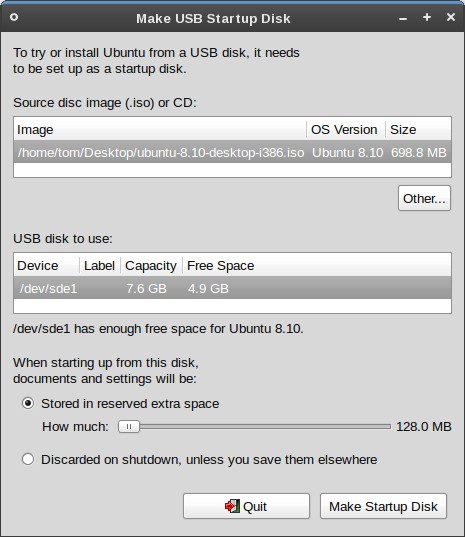
Either insert your Ubuntu CD, or click Other and browse to your ISO file. (If
the application doesn’t recognize your CD, try clicking Other and then
Cancel. This caused my CD to show up.)
Plug in your USB drive or card. The application should recognize the drive immediately and check that there is enough free space. If you have multiple USB drives, select the one you want to use from the list.
Finally, you can choose whether you want your USB system to be persistent
between boots, or static like a live CD. Adjust the slider to choose how much
space Ubuntu will have on the disk to expand to, or select the Discarded on
shutdown option.
Click Make Startup Disk, and wait while the USB system is created. Now you can
boot from this drive on any system which supports USB boots.
Booting from the USB drive is just like a CD; you’ll have to select Try Ubuntu
from the boot menu to load the desktop. If you allocated space for a persistent
system, anything you install or change on the system will persist the next time
you boot.
I was able to boot my own SD card with persistent Ubuntu 8.10 on my Eee PC. Thanks to Xubuntu blog for pointing out this new utility.
Archived Comments
Tom
james:
Boot-up is noticeably slower, but it probably depends a lot on how fast your USB
drive is.
inter4ever
Did anybody try getting ubuntu on an external HDD instead of a flash memory? Will it be faster than using a live CD if I tried getting it on my external USB HDD?
NZJon
Tom,
What theme are you using… it looks great!
Jon
Tom
inter4ever:
Ubuntu works just fine on an external hard drive, you can install it on one
using the normal installer. Any hard drive should be faster than a flash drive.
NZJon:
It’s Shiki-Colors, an excellent theme:
http://www.gnome-look.org/content/show.php/Shiki-Colors?content=86717
inter4ever
Well what I meant to ask was if it was faster to install from an external HDD to my original internal HDD than installing from the Live CD.
Tom
inter4ever:
I would guess it be a bit faster copying files.
Fujiko Fujio
Do I have to format the USB Drive to ext or something? When I tried to boot from usb after doing the steps above all I get is “Error Loading Operating System”, please help, thanks.
Megagamerx1
I’ve spent many hours messing with this stuff. It should work for a FAT32 drive, though, I had a similar problem. It’s probably your computer. Go to www.plop.at, and download their boot manager. It can be put on a CD or floppy, and it works very well! I got a portable USB Ubuntu to work on a old 98 Gateway. Read around the site a bit.
dave.b
I get the same problem as Fujiko Fujio, with an “error loading operating system” message from my Dell Vostro 1700. Any ideas people?
Megagamerx1
I use Linux Live USB Creator to put the files on my portable HD, and then use GParted (on a different computer or from live CD) to create a ext2 partition called “casper-rw” on my drive. Changes will now be saved to that partition. Works like a charm! (Don’t forget to delete the casper-rw file, or this will not work.) I’ve never tried ext3 or ext4, but they would probably work to.
Megagamerx1
Oops… wrong person…
fedou
Hello
What´s my Problem ???
fedoux@fedoux:~$ usb-creator
Traceback (most recent call last):
File “/usr/bin/usb-creator”, line 40, in
f = GtkFrontend()
File “/usr/lib/python2.5/site-packages/usbcreator/gtk_frontend.py”, line 35, in
__init__
self.glade = gtk.glade.XML(‘/usr/share/usb-creator/usbcreator.glade’)
RuntimeError: could not create GladeXML object
fedoux@fedoux:~$ “locate” GladeXML
/usr/lib/perl5/Gtk2/GladeXML
/usr/lib/perl5/Gtk2/GladeXML.pm
/usr/lib/perl5/Gtk2/GladeXML/Install
/usr/lib/perl5/Gtk2/GladeXML/Install/Files.pm
/usr/lib/perl5/Gtk2/GladeXML/Install/gladexmlperl.h
/usr/lib/perl5/Gtk2/GladeXML/Install/gladexmlperl.typemap
/usr/lib/perl5/auto/Gtk2/GladeXML
/usr/lib/perl5/auto/Gtk2/GladeXML/GladeXML.bs
/usr/lib/perl5/auto/Gtk2/GladeXML/GladeXML.so
/usr/share/gtk-doc/html/libglade/GladeXML.html
/usr/share/man/man3/Gtk2::GladeXML.3pm.gz
fedoux@fedoux:~$
mike
usb-creator is absolute garbage. It’s the same crap with those Python based
utilities, time and again.
Flaky, incomplete, incompetent.
Tom
Fujiko Fujio:
The formatting shouldn’t matter, I’ve never formatted my USB drive.
Anonymous
Same problem here - I don’t think it copies any actual boot code to the USB only the live files.
wijit
Hi Tom,
Could you please not to confuse people? After I inserted an unformatted usb
drive into a socket and invoke the tool, the dialog said the usb drive needs to
be formatted. You were kidding to say “formatting shouldn’t matter” while it
was. You also went too far to installation on other media with just your guess
work.
I tried this 3 times with a fat16, 2gb drive with some files on it: first as it
was - not working (with “invalid … partition” reported and died): second after
deletion all files - not working: third after formatting to fat16 by parted -
not working. Actually the drive was originally of fat16 file system. Finally I
used parted (gnome partition tool) to delete the partition on the drive and
notice 2 phenomena:
1. appearance of a warning about formatting and the format button and
2. the difference in size after formatting 1.9 gb here compared to 1.7 gb
before this.
The process ended without any problems as did before. The difference was this
time it worked. Hence, it is obvious that formatting is definitely matter. I
checked the file system of the successfully created drive and found the fat32.
However, I did not try formatting before putting it in the process nor saying
that doing such a way will result the same. Anyone can try though.
One more thing, the drive is not recognised (automatically opened) by the system
any more but accessible manually.
To conclude
1. do not say you do if you actually don’t
2. ubuntu 8.10 is great (that why I try so hard to make it work on my USB thumb
drive)
3. the USB startup disk tool is not a crap: it works.
Bye.
Anonymous
i did exactly what the above say but I cannot get it to work. I tried it on 2
USB sticks.
1 said error loading Operating system
1 said missing operating system
what’s wrong?
Megagamerx1
Might be your computer. Read above about www.plop.at.
Anonymous
Guys, how can I make Ubuntu BOOT STRIGHT INTO THE PERSISTENT SYSTEM without showing other options (like language choice, install choice, advanced options…) Or at least how to get rid of this language page?
THANK YOU FOR ANSWERING.
Megagamerx1
I got this to work once. Search google for “Linux Live USB Creator”. Download
that latest Ubuntu iso from their website, and don’t rename it. Disconnect your
computer from the internet, and turn off any antivirus or firewall programs.
They just interfere. Or, if your paranoid, run it in a VM
like VirtualBox. It changes a few thing that (usually) ends up with a persistent
USB that boots straight to the desktop.
kavoura
I also have created an Ubuntu USB startup disk, using the USB creator tool. I cannot get the PC to boot from the USB flash drive. The PC I built myself a few months ago using all new components.
I created the USB startup disk with Ubuntu 8.10 AMD64 CD ISO and a 16 GB flash drive.
I tried 4 different options for the first boot device: USB-FDD, USB-ZIP,
USB-CDROM, USB-HDD. None allowed it to boot. All that happened was that it got
as far as “Verifying DMI pool data…” message, and then froze. So it seems that
it is reading the USB
flash drive, but it will not boot from it.
What could be wrong?
Anonymous
I ran into some issues with this tool too, although eventually found a solution.
My Acer Aspire One complained that the partition was invalid or not bootable after trying to boot from a drive created with this “Make USB Startup Disk” tool in Ubuntu 8.10. The disk was a 4GB USB stick formatted Win95 Fat32 LBA and marked bootable, yet after a number of attempts I couldn’t get the Acer to boot from it.
I found the solution thanks to wijit’s post above. I just deleted the partitions on the USB disk (via System->Administration->Partition Editor) and tried the Make USB Startup Disk tool again. It complained the disk was unformatted but allowed me to format it from within the tool. After this I created the boot disk as normal. However this time it worked flawlessly. Not sure why the tool failed originally. Maybe this info will help others though.
David
If you see the ‘no operating system’ error, before following the steps in the
article above, try:
1. formatting the usb flash drive to fat32; and
2. checking off the flags “boot” and “lba” for the partition to which you want
to install Ubuntu.
If you’re planning on using two partitions (one to store Ubuntu and one to store data) I suggest using the first partition to store data and making the second partition the boot partition; this is because Windows XP can’t “see” beyond the first partition on a usb flash drive.
Anonymous
+1
The UBUNTU-made USB-bootdisk just says “missing operating system”…
this USB utility does definitely not work on my USB key.
One thing is certain : my BIOS is OK since it tries to boot on the USB and finds
that there just is no clean OS there…
Sorry Tom and Wijit…
pete23
I had the “no operating system” problem using a modern 16Gb FAT32 stick. Removing the existing partition with GParted and allowing the Ubuntu USB stick generator to format it worked a treat. Even though there’s no logical reason that should be necessary… Bleh.
Anonymous
I think the error “error loading Operating system”
comes from the fact that the usb drive is not bootable. Change it to bootable
either using fdisk command or using the UNetbootin.
I had the same problem before.
Luke
Great tutorial, works fine after initially crashing and having to give the usb drive a couple of prods with gparted.
I have a question.
The advantage of this loop-back setup is not just the system setup independence but also presumably the ability to really simply reset the usb to the vanilla settings?
The reason being that smartypants here decided it would be a good idea to change the Livesessionuser password mid-way through an update install (via the about-me dialogue), thus breaking the update manager.
If I can blank the loop-back file, will this fix my ubuntu-usb or am I going to have to rebuild it?
Thanks for your thoughts.
Anonymous
I’m using Ubuntu already, installed from a 1GB USB stick, and I want to install it on a friend’s laptop using the same method without having to download the ISO files again which I deleted a while ago. Can I create the ISO from my own system, and if so, where is it located?
Anonymous
I tried the “Make USB Startup Disk” feature but it does not see my external USB drive. When I plug it into the USB port it starts up but Ubuntu doesnt seem to see it.
Has anyone else had this problem?
Anonymous
Yes, I have the same problem.
I plug in a 256mb drive, and it appears in /media/disk and appears in the “Make
USB Startup Disk” drive section
I plug my 512mb drive and it also appears in /media/disk-1 BUT DOES NOT appear in the “Make USB Startup Disk” drive section…
weird…
Megagamerx1
I have never gotten a drive that was not formatted as FAT32 to show up.
Anonymous
I use gigabyte motherboard. When computer start to boot, press F12 and select boot from HDD. In the HDD menu , selact usb.
Andy
I used the ubuntu USB Startup Disk creator tool and it did not create a bootable USB drive. You can tell since the USB drive does not show up as a hard drive in the bios.
Then I copied a boot disk creation utility from pendrivelinux.com to the usb drive and ran that to make the usb drive bootable. Now it shows up in the bios as a hard drive.
So now it boots but gets in a loop continually accessing the floppy drive. After disabling the floppy drive in the bios, the boot just freezes. So that’s where I am right now, I have a bootable USB stick which can’t yet boot up an OS.
Megagamerx1
Refer to above about Plop boot manager.
Anonymous
I have created the USB bootable disk. But unable to boot.
It present me with propmpt:
boot:
Whenever I press enter or any other text it says linux boot image not found.
What to enter on the boot: prompt?
Kindly reply.
-Sameer
Brandon
I’m having the same, non-bootable issue. I know the machine can boot from USB and I can pick the USB stick from the BIOS boot menu but it always tells me there is no bootable partition. I can see the files are all on the USB drive. There must be something more to this…
sculman63
I got the same boot: prompt and went through a bunch of iterations and finally
gave up trying to use the utility within the Ubuntu desktop. This batch file
method did work for me. I started with an empty 2Gb thumb drive with FAT32
formatting.
I just followed the instructions:
http://www.pendrivelinux.com/live-ubuntu-810-usb-persistent-install-windows/
Mayur
Guyz, i need help.. i did the above steps.. im using 3.8 Gig flash drive.. im giving 3.1GB reserved space for my document.. but when i boot from USB drive and store data in my documents its getting discarded when i restart or shutdown.. i mean nothing is getting saved.. its working just as live disk.. can anyone tell me how to store my file in mydocument folder.. sorry for bad English.. Thanks..
Stephan H. Wissel
I was wondering…
does the script also allow for other distributions? I don’t need Ubuntu on a
stick (got it on my harddisk :-) but I would need things like the gparted
rescuedisk or inspector or other Linux distros I’d like to try.
suresh saragadam
IF YOU HAVE AN ERROR
Operating System Missing !! when you boot using USB Flash drive
You can check the flags of USB Disk, and set it to boot.
Solved my problem of Operating System Missing when I created a USB Start-up Disk manually.
Sam
I have Tried to install ubuntu 8.04 onto my lexar 4g usb using unetbootin and pendrive linux. when i go to reboot and select usb it says missing os
Bizim Oyun Sitesi
Helpfull post. I feel it will help me . Thanks .
Bernie
(If the application doesn’t recognize your CD, try clicking Other and then Cancel. This caused my CD to show up.)
I have tried this solution and cannot get the Startup Disk Creator to recognise my iso.
Does anybody have any other suggestions?
james
How does the boot-up time compare with the normal boot-up (installed on hard drive)?