Create a Bootable USB Drive or Memory Card
UNetbootin allows you to easily adapt a Linux CD image to boot off of a USB flash drive or memory card. Have a system without a CD drive? Create a bootable USB drive to run your Linux installer.
I used this method to create an Ubuntu 8.04.1 live SD card. The process required just over 700 MB of space on the card.
UNetbootin’s website offers a statically-linked binary download for Linux systems. This means you don’t need to install it. Download UNetbootin for Linux using the link on the top of the application’s site.
Mark the downloaded file as executable using the command line, or by opening its
properties and selecting Allow executing in the Permissions tab. You can run
the application on the command line or by double clicking the file.
If you get errors about missing some dependencies, exit UNetbootin and install them before continuing. I had to install mtools and p7zip-full (click the links to install):
sudo apt-get install mtools p7zip-full
UNetbootin should start now without any warnings.
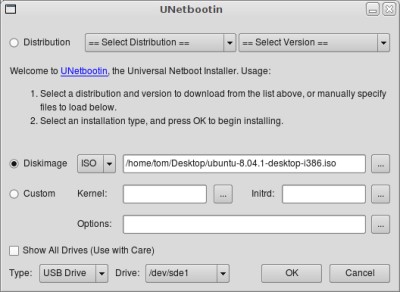
Select the Diskimage option and browse to your source ISO file. In the Drive
dropdown box, double check that your desired USB flash drive or memory card is
selected. For example, if you want to check if /dev/sde1 is your flash drive,
run this command:
mount | grep /dev/sde1
Among the output from that command should be the location where /dev/sde1 is
mounted currently.
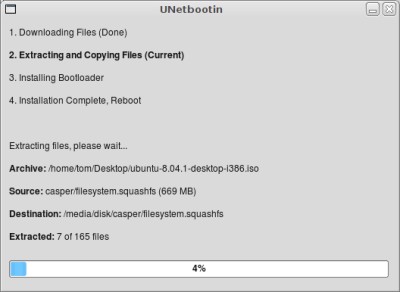
Click OK and wait while UNetbootin works. Click Exit once the process is
finished, and eject your drive. You should now be able to boot off of it on any
system capable of USB boots.
Archived Comments
Asa
“UNetbootin’s website offers a statically-linked binary download for Linux
systems. This means you don’t need to install anything”
…
“I had to install mtools and p7zip-full”
The first statement is misleading. I think what you mean is that unetbootin doesn’t require you to install it.
JessD
Thank you! It’s funny, I was berating the lack of this very tool not three nights ago.
Anonymous
that is just lovely.
Christopher Denter
Hey Tom!
Thanks for posting again.
regards
Tom
Asa:
Thanks, yes that’s what I meant.
ken
can this allow booting to multiple linux os via a large 16gig USB?
Neal
Great post, Tom! I just used this for my Eee PC and it worked great! As a note, the Eee PC liked having my USB drive using the FAT16 file system. Check out gparted if you need to reformat your USB drive to accommodate FAT16.
timken
As always, perfectly timed and interesting post
\=)
Tom
ken:
It maybe be possible to boot multiple distros off one large drive, but I don’t
think UNetbootin can handle setting it up.
Neal:
I haven’t had any problems leaving the default vfat file system on my 8 GB SD
card. The EEE PC is known to sometimes have trouble with larger cards/drives, so
maybe formatting fat16 helps with that.
statmonkey
Thanks for this, as usual well written, clear and concise a big help since I just got an AsprieOne yesterday, saved me a lot of work.
sofie
You’re juist great. Thanks.
Trufflesdad
Have tried many times with several distros..Ubuntu,Sidux,Slax,etc but on all
when I try to boot I get a boot error message..I have tried installing lilo to
the stick but makes no difference..
I know the usb port will boot as I run dsl,ZenWalk and Puppy no problem..I have
also tried all the methods on
P endrive Linux to no avail any help appreciated..
WareWolf
Sometimes you just have to burn it to an .iso and mount it that way with a network server, or an actual disk. Also for windows try: Universal-USB-Installer-v1.5.6, worked for me for many loads of different Linux, but not all. It can even download the iso for you..
HJ
Hi all,
Tried this last night enroute to installung Ubuntu Intrepid on an Acer Aspire One. Ran into a few snags that I thought I would share in case anyone else has similar issues:
1) The Linux variant of UNetbootin did not work for from a computer already
running Ubuntu 8.10.
-- None of the default yum repositories had 7Zip-full, so I had to download a
package from elsewhere (RPM from the 7Zip homepage IIRC, but not 100% sure).
Even then, the executable isn’t called 7z but rather something like 7ze. So I
made a symlink, tested from the commandline OK, and this got rid of the warning
from UNetbootin.
-- Downloaded Unetbootin build 313 from the sourceforge page. Following all the
instructions, it opens fine, and the setup goes exactly as described. BUT it
seems to skip over the second step (“extracting and copying files”),
_silently_, before writing the bootloader and finishing up. This results in a
bootable USB that has no kernel image on it, leading to errors very similar to
those described by Trufflesdad above. I checked permissions to make sure 7zip
could open the Ubuntu ISO (which was on the desktop), tried running from the
root account, etc., but always got the same behavior.
-- Following the exact same instructions, with the exact same ISO, under WinXP
worked fine. I was able to boot the AAO from a 1GB USB stick this way without
problems.
2) For those trying to boot a live OS on an AAO from the SD card, it basically won’t work. I did find a hack to allow it to boot from the card, but it’s pretty involved and IMHO not worth the trouble. The USB drive is the way to go here.
Hope this may be useful to someone.
Cheers,
/HJ
Alex
Thanks for the p7zip-full link. couldn’t find it with synaptic.works fine now.
Chris
Is it possible to boot windows XP setup with this guide? D:
Shekhar
we need this software
HackTalk
Unetbootin is a really cool piece of software and it’s saved my butt on numerous occasions.
Chris: As I type this I’m using Unetbootin to install a Windows ISO to my flashdrive, I’ll let you know how it goes.
HackTalk
As a (late) follow-up, no Unetbootin won’t work with a Windows ISO
Dick Stomp
LS
Shit story! I used ‘usb-create’ under Ubuntu 8.04 and that works perfect…
Dick
Angela
I could install it on my USB drive. But then I could not boot my EEC PC 901 from the drive.
In the BIOS it tells me: A device enclosed in parenthesis [Removable Dev.] has been disabled in the corresponding type menu.
When it tries to boot (with GRUB) it gives me an error message:
Kernel panic - not syncing: VFS: UNable to mount root fs on unknown-block (0,0)
What is wrong?
Thank You for help
Angela
Rishit
Worked like Charm. :-)
I tried on a Trenscend 4 GB but it said bootmanager absent.
Then i retried it on SanDisk 4 GB..
Worked gr8..
Rakesh Solanki
Thanks for this tip, It was great headache for me before read your post. but you solved my problem, thanks again.
WareWolf
I like a tool for windows called
“Universal-USB-Installer-v1.5.6”
It lets you do a similar task from in a windows 7/whatever os, and pick the iso, or download it, & format BIG memory cards and put the iso on it, for immediate loading. I’ve used it over 10 times over the last few days to reload a laptop with a slew of different ubuntu/fedora versions. Last time I saved updating from 9.04 to 10.04 with the ramstick, which was a saving of 2 hrs. per ubuntu updating system. Works great, left all the other partitions intact, like the other os’s had done before it (kind of annoying, but w/e). Next reload I will remove them all and format again 8). Now if someone would make a reverse engine for virtualbox images to .iso, we’d be all set!
Sherman Unkefer
is there a way when adding a usb pen drive or Memory Card it can assigned to a
specific drive letter. Automatically.
Not go to the lowest drive letter.
Maybe have a boot record on the pen drive or memory card?
iampriteshdesai
Hi Tom Thanx for this!