Shutter 0.88 Screenshot Tool Released
The screenshot tool Shutter has been updated to version 0.88, adding upload support for many more services, including Dropbox. Shutter offers advanced screen capture modes, a built in image editor, image editing plugins, and the new upload plugins.
The new upload plugins seem to be very well implemented. To upload to Dropbox for the first time, all I needed to be was click a button in my browser to authorize Shutter’s access to my Dropbox account.
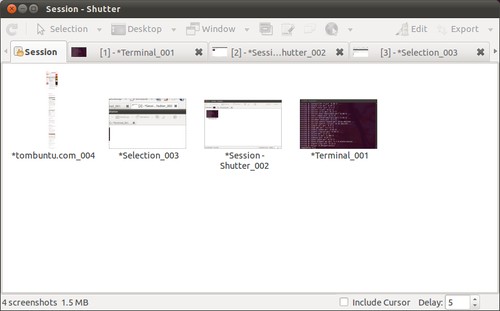
I’ve had Shutter installed for a while, but I haven’t been using it much. However, after taking another look I seem to have solved all my problems with it:
- It’s not obvious how to resize an image, but it can be done with Shutter.
Right click on an image, select
Run a Plugin, selectResize, and clickRun. - By default Shutter likes to run in the background rather than quitting. Stop
this by opening
Edit->Preferences->Behaviorand uncheckMinimize to tray when closing main window. - By default Shutter will save every image you capture. To stop it from
littering your home directory with files you don’t want, open
Edit->Preferences->Mainand selectDo not save file automatically.
Ubuntu 11.10 and 11.04 both have an older version of Shutter in their repositories. To get version 0.88 with the new upload plugins, you’ll need to follow the directions to add the official Shutter PPA.
hilltop_yodeler
And the best part is that the “Take a screenshot of a website” feature is now working again. This broke in both Debian and Ubuntu in the recent past due to some sort of issue with gnome-web-photo. I am so very glad to see that this feature is working once again. Shutter is a very useful tool and is one that I use regularly for creating documentation/tutorials, and for visually communicating with clients. Thanks for letting us all know that a new version is now available!