Install VirtualBox 2.1 in Ubuntu 8.10
Use virtualization software? Check out VirtualBox 2.1, which adds some exciting new features:
- Support for 64-bit guests on 32-bit host operating systems. Testing a 64-bit desktop is now much easier thanks to VirtualBox supporting 64-bit guests on 32-bit hosts. It’s pretty impressive that this is even possible!
- Experimental 3D acceleration via OpenGL. Don’t get too excited about 3D acceleration yet. For now only OpenGL on a 32-bit Windows guest is supported. DirectX support is planned, which means that 3D gaming in a VM could become possible.
- New Host Interface Networking implementations for Windows and Linux hosts with easier setup. Host interface networking couldn’t be easier in this release. No setup is required on the host or guest! This makes yesterday’s post on port forwarding though VirtualBox’s NAT a bit less useful now that host interface networking is simple to enable.
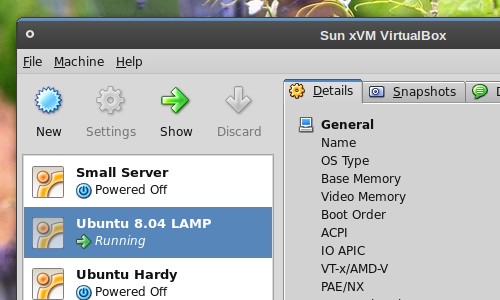
Installing/Upgrading VirtualBox
Even if you already have VirtualBox 2.0 installed using their Ubuntu software repository you’ll have to install the new package for 2.1 to upgrade.
If you haven’t added VirtualBox’s software repository, do so now. Run this command in your terminal to add the repository’s key:
wget -q http://download.virtualbox.org/virtualbox/debian/sun_vbox.asc -O- | sudo apt-key add -
Open System->Administration->Software Sources and select the Third Party
Software tab. Add the following software source:
deb http://download.virtualbox.org/virtualbox/debian intrepid non-free
Close Software Sources and when prompted, choose to reload the repositories.
If you’ve got an older version of VirtualBox installed, remove it using Synaptic or by running the command below in your terminal:
sudo apt-get remove virtualbox-ose virtualbox-2.0
Install VirtualBox 2.1 from the package virtualbox-2.1 (click the link to install), or by running the command below in your terminal:
sudo apt-get install virtualbox-2.1
Start VirtualBox from Applications->System Tools->Sun VMx VirtualBox.
Archived Comments
Derek Buranen
I like the follow up post here. Glad it’s rockin for you.
Hugh
Great post. I was wondered why my VirtualBox wasn’t upgrading to 2.1…
uchari
I’m having problems… is asking me for a WPG key when I reload a the software source.
uchari
I try:
the key from here:
http://www.virtualbox.org/wiki/Linux_Downloads
and after I update it… show me this:
Fetched 195B in 4s (39B/s)
Reading package lists… Done
W: GPG error: http://download.virtualbox.org intrepid
Release: The following signatures were invalid: BADSIG DCF9F87B6DFBCBAE Sun
Microsystems, Inc. (xVM VirtualBox archive signing key)
W: You may want to run apt-get update to correct these problems
uchari@uchari1:~/Desktop$
Ubuntuser
i have the software source added from before as i installed virtualbox2.0.6 installed in my comp. surprisingly, it doesnt update itself to 2.1. any ideas?
uchari
the GPG key didn’t work… so I have to download the deb file.. now is working…
nice post anyway…
Hugh
Great post. I was wondering why my VirtualBox wasn’t upgrading to 2.1…
Justin
Networking through the host interface would be very useful indeed.
umer
Hey,
I was wondering if this version fixed the issue of getting a webcam working
within the guest operating system. With 2.0 the guest OS (Windows XP) recognizes
the webcam, however, when I would go to use it, it just showed a green screen.
bramlet
You said nothing about backing up existing machines. You should add something before somebody loses all thier work.
Tom
Anonymous & bramlet:
Uninstalling VirtualBox will not touch your existing virtual machines.
Ubuntuser:
The old version of VirtualBox will not be updated because the name of the
package has changed to virtualbox-2.1 from virtualbox-2.
bramlet
Thanks Tom! good to know. I’m overly paranoid about backups.
Ubuntuser
Thanks tom.
i am downloading it now…
Tristan Rhodes
This is great news! My number 1 grip with VirtualBox has been the amount of work just to setup bridged networking! Now I can run all sorts of servers and networking devices (like Vyatta) inside Virtualbox.
Omegamormegil
When you uninstall VirtualBox 2.0 and install 2.1 in Synaptic, your existing virtual machines are not affected. Upon starting the new version of VirtualBox, you will be notified that your virtual machines have been converted to the new format used by VirtualBox 2.1, with an option to quit without saving the changes.
xXx
Sorry, but this guide is for total geeks and stupids.Why describe tomething simple as a sin???…It’s only wasting of time….
Anonymous
This all works great. I can’t figure out how to install the 2.1 guest additions though. My VM is still running the 2.0.4 version that came with intrepid’s standard version of VirtualBox. When I click ‘install guest additions; in 2.1 nothing happens. Any ideas?
Xyzo
Hi!
I now read your excellent blog for long.
Just one question: have ever tried to install VirtualBox on your EeePC901 ?
Mine is running Intrepid with Adamm’s kernel and I’m not sure about what to do
about modules required by VirtualBox and supposed to be compiled during the
installation.
Thank you very much in adavance for your help!
Dale
Now I can finally stop using that awful VMware Infrastructure Web client. I only started using it over VirtualBox because the networking was so much easier to manage.
The web interface is the slowest thing I have ever used that loads locally.
Guti
Can’t wait for a new release with 3D acceleration that supports DirectX instead of OpenGL.
AFAIK, it is a WIP since some time ago.
Chuck
Had an old version of 2.0 installed. I used your directions and now I have the current version installed on Ubuntu 8.10 and running my Windows 7 beta inside. Version 2.1 made this much easier to do. Thanks for the ‘How To’!
Jovan
Thanks for the great post.
I installed VirtualBox 2.1 on my Inspiron 1526 (AMD Turion64) and I’m trying to
boot 64 bit OSes (Fedora, Jaunty, CentOS) but I’m always getting the following
error : “your cpu does not support long mode. use a 32bit distribution”.
Any idea?
arborrow
I followed the instructions and it installed 2.1 fine; however, I do not see the icon added to the menu as before to start it. What is the command line for starting up virtual box? Should the install program automatically add it to the Applications->System tools menu? Peace - Anthony
egbert de vries
You have to ad your user to the Vboxusers group via system > administration >
users and groups.
Then it becomes vissible
Manuel
When i try to install by the method you have given above, I am getting the following error
* No suitable module for running kernel found
any help much appreciated
Thanks in advance :-)
vivtho
Like arborrow said, I followed the instructions and Virtualbox installed without any errors. But I don’t see it on my menu. In fact my Applications Menu does not have any menu item called System Tools.
I’m a Linux newbie so any help would really be appreciated.
gordon
Help, I am so frustrated I’ve installed vbox many times on two different machines Ubuntu 8.10. All that ever happens when I try to install a virtual machine is the screen instantly turns black and I have to log back in. Any ideas?
rajesh
thanks !!!!!!!!!!!!!!!!!!11
Anonymous
Now, I know this might sound like a dumb question. But does the 2.1 upgrade Keep all of your vm’s and virtual disks intact? even if you are uninstalling and reinstalling like you show in your guide?