Guake Drop-Down Terminal for GNOME
Keep a terminal application open all the time? A drop-down terminal such as Guake might suit you better. A drop-down, or Quake-style, terminal stays hidden until you call it up with a key combination.
Guake is easy to configure, supports tabs, and works fine with Compiz desktop effects turned on. I’ve also written before about a similar application, Tilda.
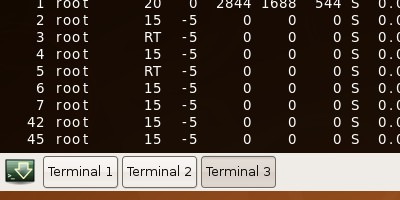
Guake is a fairly young project and is not available in the Ubuntu repositories yet. Download and install the latest Debian/Ubuntu package from their download page, or click here for the latest 0.3.0 release.
Once Guake is installed, launch it from Applications->Accessories->Guake
Terminal. You’ll see a green icon in your notification area. Press F12 to
toggle displaying and hiding the terminal.
By default, Guake uses a semi-transparent black background and displays on the top half of your screen. Open a new tab with the button on the right of the bottom toolbar or by pressing Shift-Ctrl-T. Switch between tabs with Ctrl-PageUp and Ctrl-PageDown or using the buttons.
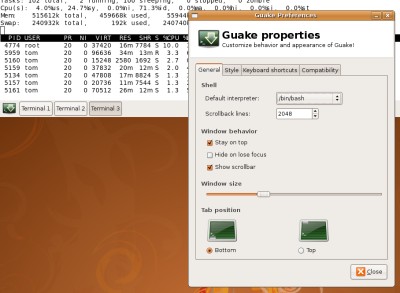
Guake is very configurable. Open the preferences by right-clicking in the
terminal or notification area icon and selecting Preferences. It’s simple to
change the size, position and appearance of the terminal. Use the Keyboard
Shortcuts tab to configure key bindings. You can even keep the Guake terminal
open behind the preferences window and see your changes live.
To start Guake automatically when you log in to Ubuntu, open
System->Preferences->Sessions. Click Add, and create a new item with the
command field set to guake.
Archived Comments
Anonymous
This looks promising. I regularly use Yakuake (http://yakuake.uv.ro/), but a native Gnome implementation is welcome.
alphakamp
If you have problems with change the shortcut key. You may have to turn you numlock off. Otherwise you may get Mod2+‘x’ instead of just ‘x’key
ResumeMan
I got “dependency not satisfiable – libglib2.0-0.”
Is this good for Hardy only on ubuntu? I’m still using gutsy…
Tux World
it works really well.. I already tried it… Can I ask your permission to post this posting into my blog? It will help more people :D .
Tom
ResumeMan:
That package seems to be available in Gutsy, try installing it manually:
http://packages.ubuntu.com/gutsy/libglib2.0-0
Tux World:
I’m not sure what “post this posting into my blog” means exactly, but feel free
to take an excerpt and link back here.
Jason
Hmmm … no x86_64 version :(
Mahesh
I wonder why it does not like if I change the shell to tcsh (/usr/bin/tcsh) in the preferences. It doesn’t start a terminal if I use tcsh.
zooooz
did anyone manage to get real transparency with guake or tilda whe using compiz?
martosuf
i haven’t any problem with that, just check Transparency option in Right click–>Preferences and give it a value of 30 or so to start trying
good luck!
Toshy
Thanks Alpahkamp that trick of turning off num lock really works. changing shortcut was driving me mad. thumbs up for you dude :)
lupino3
Thanks a lot for the num-lock tip! :D
Anonymous
Doesn’t work with zsh and one can’t configure the colors, but promising.
Anonymous
thanks for the num-lock tip!
habtool
Thanks Alpahkamp, numlock heads up was appreciated
pjjanak
Well, I have F12 bound to show desktop, so it had problems binding to that key. When I tried to change it to something else I kept getting Mod2+Whatever, when I was clearly only pressing one key. More than that, though, this doesn’t do dual monitors well, or maybe just not how I would want it to. It would be nice if it would only span the screen your mouse is on, instead of spanning both monitors. This is about as disappointing as Tilda was.