Ten Tips for KDE 4.0 Beginners
This is a list of ten tips that may help you out in getting started with KDE 4.0. All of these I discovered since installing KDE 4.0 in Ubuntu.
Haven’t installed KDE 4.0 yet in Ubuntu 7.10? See yesterday’s post.
Use a simple application launcher on the panel
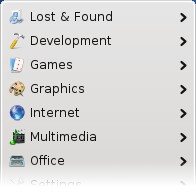
You can switch out the new main menu for a more traditional menu. Remove the old menu from the panel: right-click on it and selectRemove. Right-click on the desktop and selectAdd Widgets. In theAdd Widgetsdialog, drag and drop theApplication Launcher Menufrom the list to an empty space in the panel. The new menu will position itself in the left corner automatically.Install more widgets
More widgets are available in the package extragear-plasma.sudo apt-get install extragear-plasmaInstall more applications
Searching for kde4 in Synaptic will show a huge list KDE4 applications that can be easily installed.Install KOffice KDE4
KOffice is KDE’s equivalent to OpenOffice.sudo apt-get install koffice-kde4Enabling KWin effects
KWin’s new 3D effects work great on my computer, but they were not enabled by default. To turn them on, openSystem Settingsand clickDesktop. Simply check theEnable desktop effectsbox and clickApply.KWin shortcuts
Here are some of the default keyboard shortcuts for KWin desktop effects:Super =- zooms inSuper -- zooms outCtrl F10- expose effect for all desktopsCtrl F8- view the desktop grid
Also, moving the cursor the the top-left corner of the screen activates expose.
Make windows fall apart when closed
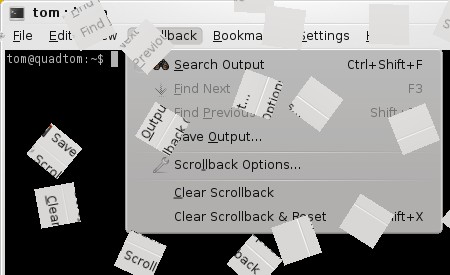
This effect is useless and distracting, but let’s turn it on anyways. OpenSystem Settings->Desktop->Desktop Effects->All Effectsand check the box besideFall Apart. All windows (even menus) will fly apart in pieces when they are closed.Lock Desktop Widgets
It’s annoying how if you don’t carefully move the mouse off of a desktop widget, the translucent frame and buttons will stay visible. I work around this by locking the widgets when I am not moving them around. Right-click on the desktop and clickLock Widgets, orUnlock Widgetsto unlock.SSH with Konqueror
This isn’t really a KDE 4.0 tip, but it may be useful to other GNOME users who are trying it out for the first time. Like GNOME’s file browser, Konqueror can browse files over SSH. Typing the SSH path into the address bar works, but instead of usingssh://Konqueror usesfish://. For example:fish://tom@192.168.1.40Start applications that need root privileges
Launching programs from the menu that need root privileges will cause KDE to ask for your password. On Ubuntu, KDE will refuse your password. This can be worked around by launching the application from the terminal with sudo.
Archived Comments
mkwerner
Thanks as always Tom - the tips are great! I had no idea so many software titles were available this soon!
Take it easy,
Matt
itsgregman
Did tip number one work for anyone. I tried it and no matter what I did the widget just went behind the taskbar and disappeared.
itsgregman
My goof didnt follow directions properly.
nosrednaekim
It is not recommended to launch GUI programs with sudo, use kdesudo instead.
Otherwise, great article, I definitely think the part about the simple menu needed to be exposed for everyone(from a dis-satisfied kickoff user’s POV).
SoftVision
Ah, thanks for the KOffice tip. I was initially using KOffice2 as a search term in Adept.
sam
Thanks for tip number 9! Do you know if this is possible for xfce?
regeya
Heh, I didn’t even know about the widget-locking capability. I will start a KDE4 session as soon as I get home and shamefacedly do that first thing. :->
amir a
how in the world do you configure the panel? all i want to do is resize it and make it thin, i hate the big fat panel that is always the default, i dont need that much space for the time, a menu button and a task manager.
Regina
I tried KDE 4 for my first time on last week. However, my experiences on KDE 4 is still bad at the moment. So, I’ll wait for the updates / patches to be released and stick to Gnome for the moment.
Anyway, I like your article. Thanks for sharing!
Arun
Thanks for the tips. I finally found answers to couple of my questions.
manny
hi Tom,
you forgot the kde menu tips (which is driving people crazy):
right click on the menu button and in options:
-change the size from 10 to 20 or more
-disable the tabs changing when the mouse is positioned on top of them.
After this, the menu has become almost as good as the kde suse one. It’s a good menu, just needs some config.
Ulrich
Good and interesting tips. I specifically like Tip #9. I am also looking forward to testing out the new Koffice :) . I won’t be using KDE 4 until the stable version (4.1) is relished upon mainstream distros though.
Rainy
Thanks for these great tips. There is just one thing I would like to know about secured wireless networking. Although I can see my network in the router, I am not able to connect to it. Any ideas how to get to enter the security key?
Asa
Start applications that need root provilages:
If you look closely at the dialog you will see that its not asking for your password, its asking for the root password. Ubuntu doesn’t have a root password, so it will always reject you. under KDE3.5 and gnome the dialog asks for your password but doesn’t seem to by default with kde4, you can change this by adding ~/.kde4/share/config/kdesurc, which should contain:
[super-user-command]
super-user-command=sudo
note: I’d use markup to make sure my post is formatted correctly, but theres no notes about what is accepted on this page and there is no preview button.