OS X-Like Widgets with Screenlets on Ubuntu (Update)
This post is now out-of-date; for an updated guide see OS X-Like Widgets with Screenlets on Ubuntu (3rd Update)
Both Windows Vista and Mac OS X include some sort of desktop widgets. Ubuntu doesn’t by default, but it’s easy to get the same features with Screenlets. Screenlets are written in Python with the Screenlet framework and drawn with vector SVG graphics.
This post explains how to install, configure, and use Screenlets on Ubuntu 7.10.
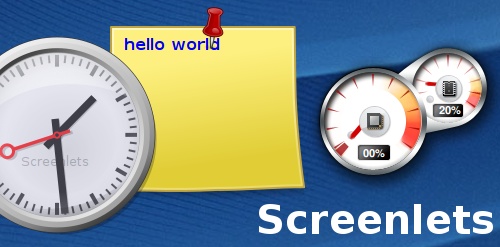
Installing Screenlets
Screenlets require Compiz desktop effects (or another compositing window manager) to be turned on.
Open your sources.list file by running this command in order to add the
repository:
sudo gedit /etc/apt/sources.list
Add this line to the end of the file:
deb http://hendrik.kaju.pri.ee/ubuntu gutsy screenlets
Save and close the editor and run this command to authenticate the repository and update apt:
wget http://hendrik.kaju.pri.ee/ubuntu/hendrikkaju.gpg -O- | sudo apt-key add - && sudo apt-get update
And run this to install screenlets:
sudo apt-get install screenlets
Starting and Stopping Screenlets
The Screenlets manager can be started from the System->Preferences->Screenlets
menu.
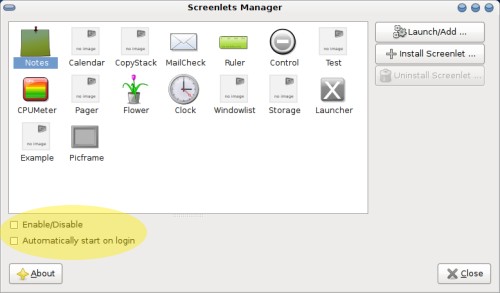
To start a Screenlet, select it from the list and check Enable/Disable and
Automatically start on login. The Screenlet will launch immediately and
whenever you log in.
Positioning Screenlets
Screenlets can be moved by clicking and dragging them. By default, Screenlets
will always stay on top of windows. To change this right click on a Screenlet,
open the Window menu and uncheck Keep above.
To stick a Screenlet to all workspaces, right click on the Screenlet, open the
Window menu and check Sticky.
OS X Dashboard Style
A Mac OS X dashboard effect can be obtained using Compiz’s Widget Layer plugin.
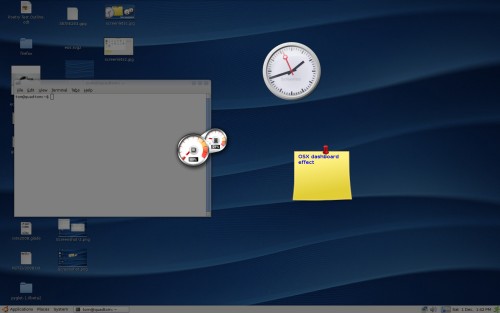
In the Appearance Preferences dialog (System->Preferences->Appearance), open
the Visual Effects tab and switch to custom effects. If this option is not
available you need to install CCSM first. Then click the Preferences button to
open CCSM. Find the Widget Layer plugin and turn it on.
For every Screenlet you want on the widget layer, right click and open it’s
Window menu and check Widget. The Screenlet will disappear. Toggle the
Widget Layer by pressing F9.
Installing New Screenlets
Screenlets are easy to develop and there are many available online. GNOME-Look.org has a Desklets section that offers Screenlets for download.
When you download a Screenlet, it should decompress to a single folder. This
folder needs to be put in a hidden folder called .screenlets in your home
directory.
The .screenlets folder may not exist yet. Open your home folder and click
View->Show Hidden Files and create it if it does not exist. Then drop the
downloaded folder in and the new Screenlet should appear in the manager.
Archived Comments
new2linux
hi i’m new to linux, in fact, brand new. I just loaded ubuntu 7.10 gutsy on my laptop and i’ve figured out a few things, like screenlets. But i can only access the default screenlets the manager has. When i tried to add new ones by putting it in the .screenlets folder nothing showed up on the manager.
I tried to install an additional screenlet from the manager, but i got an error message saying
“Invalid archive. Archive must contain a directory with the screenlet’s name.”
anyone know how to correct this? or was it just a bad download?
John Smith
I suspect it was due to file corruption during download, please download & try again.
Tom
new2linux,
I have never been able to get the “Install Screenlet” button in Screenlets Manager to work.
When using the .screenlets folder make sure you have extracted the archive so
you get a single folder for each new Screenlet. Here is a Screenlet that I
successfully installed:
http://gnome-look.org/content/show.php/CPU+Meter+Screenlet+vista%27ish+look?content=64599
maYO
Thanks for all those great stuff you share here on this blog. Instant subscription!
sentenza
Hi,
I’m new at linux, too.
I have the ubuntu 7.10 and I installed the screenlets like how it’s written
here.
But if I try to start it - nothing happens!
Maybe there’s Compize active, how can I stop it?
Thanks for your help!
Amateur
I really like your blog, I can see why you deserve to be #1 on google every time I search for How-tos with Ubuntu.
For some reason whenever I reboot my comp my widgets all lose their defaults and don’t appear. I clicked on both Autologin and enable/disable.
Amateur
..sorry for the double post, but I thought I should mention that I get this error when I start the screenlet app: Unable to connect or launch daemon. Some values may be displayed incorrectly
Other than that everything else seems to work perfect and the widgets display…until the next reboot.
Amateur
Nevermind, I found the solution.. if anyone else is having the same trouble the
solution is to just go into
System>Preferences>Sessions and add a new startup program
( pointed to /usr/local/share/screenlets-manager/screenlets-daemon.py )
WII + Ubuntu
Awsome site!
will be coming back here regularly.
UbuNoob
I can’t get it to work. I got the program installed but when I try to enable any of the widgets nothing happens.
ryan
UbuNoob, I had the same problem. I checked “enable/disable” and “automatically start on login” for one of the screenlets and then rebooted and then it was on the desktop. Now they open whenever I check “enable/disable.” It seems to have interfered with compiz a little though…
ryan
Nevermind about the screenlets affecting compiz. Treating them as widgets solved everything.
The New Guy
Hey I was installing screenlets and I have a problem istalling them,
wget http://hendrik.kaju.pri.ee/ubuntu/hendrikkaju.gpg -O- | sudo apt-key add - && sudo apt-get update
when I typed this line this appeared,
Resolving hendrik.kaju.pri.ee… 195.222.13.21
Connecting to hendrik.kaju.pri.ee|195.222.13.21|:80… connected.
HTTP request sent, awaiting response… 404 Not Found
20:57:47 ERROR 404: Not Found.
Can they still working without that line?
Tom
The New Guy:
You can continue if downloading the key fails, however you will get a warning
that the packages are not authenticated. Run the last part of the command
separately:
sudo apt-get update
xOrangeFirex
I cannot get it to work. When I do what you say I get this:wget http://hendrik.kaju.pri.ee/ubuntu/hendrikkaju.gpg -O- | sudo apt-key add
- && sudo apt-get update
--18:59:36– http://hendrik.kaju.pri.ee/ubuntu/hendrikkaju.gpg
\=> `-’
Resolving hendrik.kaju.pri.ee… 195.222.13.21
Connecting to hendrik.kaju.pri.ee|195.222.13.21|:80… connected.
HTTP request sent, awaiting response… 404 Not Found
18:59:36 ERROR 404: Not Found.
gpg: no valid OpenPGP data found.
Please help.
Tom
xOrangeFirex:
It looks like the repository is gone. I’ll be writing an updated post shortly,
until then you can follow instructions here:
http://forum.compiz-fusion.org/showthread.php?t=6889
Manco1911
im having the exact problem as xOrangeFirex, i get the same error.
Does someone knows another link for the repositories?
i mean.. i don really NEED the screenlets.. but they look nice :P
thanks
Patrick
Good post!! Thanks
gabriel
this is kool
maniexx
This isn’t working for me!! there is an 404 error while
wget http://hendrik.kaju.pri.ee/ubuntu/hendrikkaju.gpg -O-
| sudo apt-key add - && sudo apt-get update
doing!!
Anonymous
I will not spend 200M byte just for that…
Please it does not worth 200M. Someone please, We are using linux because we want to run faster and smoother than M$.
John Smith
Nice post. It is very useful. Thank You.
Bert_2
Also a very nice screenlet/widget/gadget like thing is gdesklet which happens to be in the repository, though I must admit that the interface of the manager/configurator looks nicer then the one gdesklets uses ;)