Transparent Terminal on your Desktop
Do you use the terminal a lot in Linux? With only Compiz Fusion and Gnome-Terminal you can have a transparent terminal that looks like it is part of your desktop. (See the screenshot at the end of this post.) I found the idea for this over at Ubuntu Unleashed, my instructions here are slightly different.
You need to create a new gnome-terminal profile for the transparent terminal.
Create a new profile in Edit>Profiles>New called trans. Edit the new profile
and set these options:
- General>Cursor Blinks:
Off - General>Show menubar…:
Off - Title and Command>Initial Title:
trans - Title and Command>Dynamically-set title:
Is not displayed - Colours>Build-in schemes:
Black on White - Effects>Transparent Background:
On - Effects>transparency slider>
None - Scrolling>Scrollbar is:
Disabled
Open the CompizConfig Settings Manager and make these changes:
Make sure the Regex Matching and Window Rules plugins are enabled.
Open the Window Decoration plugin and change the Decoration windows field to
!title=trans.
Open the Window Rules plugin:
- change these fields to
title=trans: Skip taskbar, Skip pager, Below, Sticky, Non resizable windows, Non minimizable windows, Non maximizable windows, Non closable windows, Widget. - Add a new item to the
Fixed Size Windowslist:Sized Windows= trans, and the width and height that you want for the terminal.
Open the Place Windows plugin and add to Windows with fixed positions list.
Positioned windows = trans and set the X and Y coordinates you want the
terminal at.
The transparent terminal should start with this command:
gnome-terminal --window-with-profile=trans
I tried to set up the terminal to start when I log in, but ran into a problem. The terminal would load before Compiz Fusion, which causes it to not be positioned properly. I created a script to launch the transparent terminal:
#!/bin/sh
sleep 10s
gnome-terminal --window-with-profile=trans
It delays for 10 seconds, and by that time Compiz Fusion is loaded. Just run the script on login with System>Preferences>Sessions and it should work.
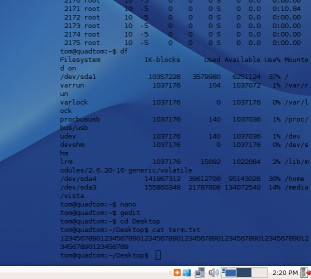
Archived Comments
Some Guy
@nomad: This would create a transparent terminal, however would not place it on the desktop level. Your example + window matching handled by DevilsPie would work for those without Compiz.
Jadd
Aha, I think I found why the desktop terminal keeps disappearing: when I click the show desktop button, it minimizes and restores the terminal window…
josh
i fought with this for a good while, the problem was that the command to launch the terminal with the desired profile needed 2 dashes
gnome-terminal –window-with-profile=trans
josh
ok the command i typed in my above comment automatically remove the 2 dashes, so maybe this is just a fault of your blog or something
Tom
Sorry about that Josh, Wordpress does remove double dashes.
Thomas
Nice tutorial, it works great, also with the startup script. The only thing is when I reboot my pc, it will show up in my panel as an opened gnome-terminal.
Glauco
I tried but i got this message:
** (gnome-terminal:21713): WARNING **: Failed to connect to the session manager: None of the authentication protocols specified are supported
Failed to get the session bus: Did not receive a reply. Possible causes include:
the remote application did not send a reply, the message bus security policy
blocked the reply, the reply timeout expired, or the network connection was
broken.
Falling back to non-factory mode.
Failed to summon the GConf demon; exiting. Falha ao contatar o servidor de
configuração; algumas das causas possíveis são: necessidade de habilitar rede
TCP/IP no ORBit ou existência de arquivos de bloqueio deixados para trás no NFS
devido a algum um erro do sistema. Para mais informações consulte: http://projects.gnome.org/gconf/. (Detalhes - 1: Falha ao obter uma
conexão à sessão: Did not receive a reply. Possible causes include: the remote
application did not send a reply, the message bus security policy blocked the
reply, the reply timeout expired, or the network connection was broken.)
nomad
Alternatively:
Eterm –trans –borderless –scrollbar=false –buttonbar=false –geometry={length}x{width}+{x position}+{y position}
and so on, for those without Compiz.