Making My Grandparents Leet Linux Users - Part 2
If you have not already read part 1, read it here.
My Grandparents’ Linux desktop had to be super-simple for them to use. While default GNOME or Xfce are pretty straight-forward, I wanted something better. I decided to go with Xfce just because they would not be needing any of GNOME’s fancy features. Like GNOME, Xfce is easily customized but is slightly faster.
I started by increasing the font sizes for easy reading by Grandparents. In Xfce, this is done in Settings Manager>User Interface. The minimum font sizes can be set in Firefox in Preferences>Contents>Fonts, and in Thunderbird in Preferences>Display>Fonts.
As you can see in the screenshots below, I set up a single panel on the bottom of the screen. In the bottom-left corner is the Xfce menu, which I labeled “Main Menu”. The rest of the panel is the window list except for a clock in the corner. All of this configuration was done with Xfce’s panel customization tool in Settings Manager>Panel.
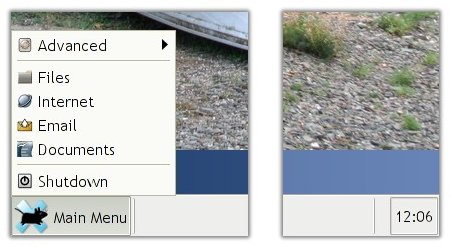
The “Main Menu” was created with Xfce’s menu editor, which can be opened by right-clicking on the Xfce menu panel item and clicking “Edit Menu”. I put the default menu into a sub-menu called advanced, for if I need it. There are four more items: “Files” (Thunar), “Internet” (Firefox), “Email” (Thunderbird), and “Shutdown”. A menu does not get any easier than that.
I was thinking it would be nice to have a random desktop background chosen from a directory of family pictures. It turns out that Xfce has this functionality built in. My plan is to periodically replace the wallpapers with more recent pictures over SSH. A wallpaper list can be created in Settings Manager>Desktop>New List.
The process of starting up the computer is seamless. When the power button is pressed, Grub flashes by in one second and GDM automatically logs in. When the wallpaper images appears the computer is ready to use. I did this by editing /boot/grub/menu.list and changing the timeout to one. GDM auto-login is configured in Xfce>System>Login Window, in the security tab. Shutting down is done by clicking “Shutdown” in the menu and clicking “Shutdown” again on the dialog. Shutdown and restart were disabled in the default Xfce, this is fixed with a few commands. I think in Xubuntu this is set up by default. If it is not, start visudo in a terminal and add this line:
%users ALL = NOPASSWD:/usr/sbin/xfsm-shutdown-helper
Then run this command, and Shutdown/Restart should be enabled in the quit dialog immediately:
gpasswd -a yourusername users
Since setting up the Grandparent-PC I have had a few ideas for improving it. The first is the “Shutdown” menu item. My Grandparents never need to log out or reboot, so the dialog asking is unnecessary. It could be replaced with a dialog asking, “Are you sure you are ready to shutdown?” The main application that my Grandparents need to use is Thunderbird for email. Thunderbird, along with Firefox, are overkill for most Grandparents. Simpler applications would be easier to use. Epiphany is a good Firefox replacement, but I am not familiar with any other lighter-weight email clients. It would also be nice to have a way to detect when a CD of pictures is inserted, and launch a viewing application automatically.
Xfce is very easily configured for use by Grandparents. I am sure that GNOME and
even KDE could be also. If you have any more ideas for creating a
Grandparent-friendly desktop environment, you can leave a comment on this post.
In part 3 of this series, I will tell you how I set up SSH and X11vnc for remote
support.

Archived Comments
CJ
If you’re looking for some lightweight e-mail clients, check out Sylpheed Claws, Balsa, or GNUMail.app.
Doug
Nice series. Minor suggestion: have each installment link to the previous ones so that a single perma-link will get you the entire series.
Trevor
This is a great series! I love it. I just may try to convince some family members to let me get it going.
Make sure that you cover how to customize my own install CD, so that I can take all these great grandparentized features and easily duplicate them.
Marden
Grade A stuff. I’m unuqetsioanbly in your debt.
j
you should consider packaging this as a distribution of linux (ex: “ubuntu - grandparents edition”)
that would be awesome!
ComputerBob
j said, “you should consider packaging this as a distribution of linux (ex: “ubuntu - grandparents edition”)”
How about “Oldbuntu?”
Knuddelsearch
Again a nice article. I like this blog. Keep on the good work. Thanks
pipi
WHAT???
“Shutdown and restart were disabled in the default Xfce”
How do you shutdown by default?
-——
WHAT is the exact meaning and purpose of:
%users ALL = NOPASSWD:/usr/sbin/xfsm-shutdown-helper
One line explanation saves a lot of unpleasant research
-——————
WHAT is the exact meaning and purpose of:
gpasswd -a yourusername users
Again, one line explanation saves a lot of unpleasant research
-———————
“It could be replaced with a dialog asking, “Are you sure you are ready to
shutdown?” …..YEAH! HOW?
gouki
Really enjoying these series. Looking forward for part 3 :)