Test Drive OpenOffice 3 Beta in Ubuntu
[update] OpenOffice 3.0 has been released. See this post on installing it in Ubuntu.
OpenOffice 3 Beta has been released. Some of the new features that caught my eye include: support for new features in the ODF file format, support for opening (but not saving) Microsoft’s new Office file formats, charting enhancements, a cool-looking start center, improved notes in writer, and better picture cropping. Mac users will be glad to hear that OpenOffice now has a native UI on the Mac.
The final version should be out in September, in time for Ubuntu 8.10.

You can try out the Beta in Ubuntu 8.04 without disturbing your existing version of OpenOffice. There are a lot of packages to install, so the easiest way is using the terminal. Here are the instructions:
Head to the download page and select the
Linux (deb)download. (I’d provide a command to do this from the terminal, but OpenOffice’s page will automatically select the fastest server for you.) The rest of these commands will assume the download is on your desktop.Extract the
tar.gzarchive:tar xzf ~/Desktop/OOo_3.0.0beta_20080429_LinuxIntel_install_en-US_deb.tar.gz -C ~/Desktop/Install all of the packages in the DEBS subdirectory:
sudo dpkg -i ~/Desktop/BEA300_m2_native_packed-2_en-US.9301/DEBS/*.debClean up the downloaded files:
rm -r ~/Desktop/BEA300_m2_native_packed-2_en-US.9301/rm -r ~/Desktop/OOo_3.0.0beta_20080429_LinuxIntel_install_en-US_deb.tar.gz
OpenOffice 3 doesn’t add any menu items to the Applications menu. You can create
one yourself using the menu editor (System->Preferences->Main Menu). Launch
OpenOffice with this command:
/opt/openoffice.org3/program/soffice
The first time it’s launched, OpenOffice will ask you to register. Clicking
Cancel will exit the application, so you’ll need to go through the steps.
You’ll be greeted by the new welcome area:
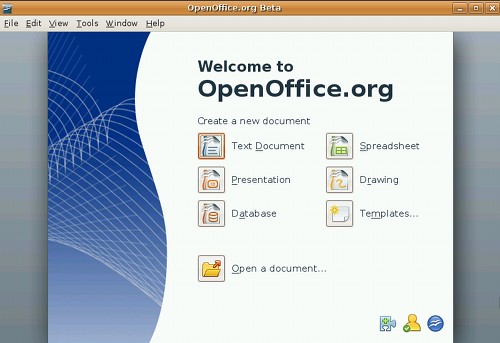
Inside the writing component, it looks and works much like 2.4, in this
screenshot I am testing the new notes feature:
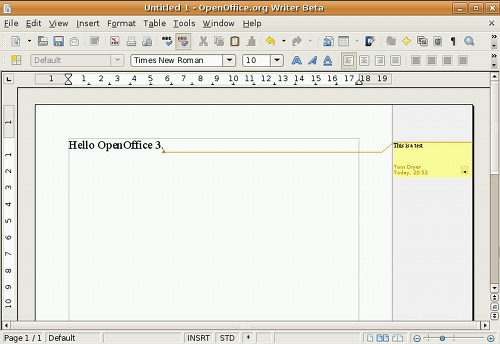
I wouldn’t yet do any serious work with this beta release, but I haven’t had any issues with it so far. OpenOffice 3 is looking good!
Archived Comments
Jose G. Jimenez S.
Add in my blog in spanish. See ya!!!
DonCoryon
“You can try out the Beta in Ubuntu 8.04 with disturbing your existing version of OpenOffice.”
I wanted to clarify, this will or will not affect my current 2.4 installation?
Tom
Scott Wegner:
Memory consumption is about the same, but the speed is improved. It looks like
saving in docx is not planned. I used the terminal for this how-to only because
I couldn’t find a easy point-and-click way to install the 40+ DEB packages.
DonCoryon:
This will NOT affect your 2.4 installation, thanks for pointing out that typo.
ecubuntu
Tom i have a question, if i have openoffice 2.4 i have to remove this and
install 3.0 Beta? or when i install the beta this automatic update 2.4?
Thank you
Anonymous
The .deb files are for i386 only - if anyone knows an easy how-to for AMD64 Ubuntu 8.04, I’m definitely interested!
Newbie
Has the look of the ugly fonts improved any?
MADrod
Scott:
Maybe u should learn about terminal, it could save your life one day, and that
day it’s around the corner.
No offense
See ya ;)
Great tutorial… Tom !!
Silare Alvreon VI
Is this finally usable on amd64 architecture, though? Or is it still in i386 .deb files that we amd64 users can’t install?
sawjew
For those who wish to install on 64 bit;
Download the 32 bit package as described in the tutorial
everything is the same up to the point of installing the packages, so extract etc. the same as described.
before you install the packages make sure you have the 32 bit libs installed;
sudo apt-get install ia32-libs
Then use the same command to install the debs but with ‘–force-architecture’ added, so the install command will become;
sudo dpkg -i –force-architecture ~/Desktop/BEA300_m2_native_packed-2_en-US.9301/DEBS/*.deb
I have had no issues so far using OOo3 on 64bit Hardy. In fact the only thing stopping me from replacing 2.4 with 3 is the lack of gnome integration so I can’t open network files in openoffice without mounting the shares.
The new notes feature is excellent, finally we are catching up with some much needed professional office features.
Brt
Thanks for the tutorial. it helped me a lot and I translated it to german for my blog.
Anonymous
Its –force-architecture (double -). also –force-all is a bit shorter and easier to spell.
It appears to work fine. Seems to load faster than 2.4.
Anonymous
This sould be the command:
sudo dpkg -i –force-architecture ~/Desktop/BEA300_m2_native_packed-2_en-US.9301/DEBS/*.deb
Anonymous
To clarify for amd64:
sudo dpkg -i –force-all ~/Desktop/BEA300_m2_native_packed-2_en-US.9301/DEBS/*.deb
Scott Wegner
@MADrod: I know, I know– the terminal is king. I appreciate it too, and use it pretty consistently for tasks that there’s really no good alternative. But Linux in generally has gotten a great deal more user-friendly in the past through years, and there are some great GUI tools to supplement the terminal. If Linux, and Ubuntu in particular, are going to become any more mainstream, we need to make simple tasks like this easy too. For tutorials to be useful to most users, they should use a GUI when they can.
Bert Van de Poel
I tried using it on my amd64 system but it isn’t entirely working, I can launch separate components (like writer, base) but not the soffice menu. I did install ia32-sun-java5 and 6 as it didn’t want to work with openjdk-jre.
What kind of runtime(s) have you installed Tom and others ?
Larry Tate
Ok,
How do I un-install? Guess I should have thought of that before I got terminal crazy.
LT
Kris
I’ve just installed this on debian … um how do I run it?
slavco
Ok, I installed this (thanks for the terminal tutorial, but make it easier and
first make a cd command to the folder where the deb packages are, and then sudo
dpkg -i *.deb) Don’t forget for a space between i and *, because that killed
30 min of my installation)
However, it would be nice if someone can provide instructions for removing this.
Anonymous
I’m also interested in knowing how to uninstall. I want to install but would like to have to option of undoing if it doesn’t agree with my system.
Thanks for a great tutorial!!
SGirbau
Installed on amd64 using –force-architecture, but when running I get:
(soffice:3277): Gtk-WARNING **: /usr/lib/gtk-2.0/2.10.0/immodules/im-scim-bridge.so: wrong ELF class: ELFCLASS64
(soffice:3277): Gtk-WARNING **: Loading IM context type ‘scim-bridge’ failed
Any hint?
Thanks
Manuel
uuufff, i’m looking for 64bits version of OO 3….
hal
Thanks for the HOWTO. Do you know if the installer puts an image anywhere that can be used as an icon in the Programs Menu?
Thanks,
Hal
Anonymous
@Scott:
Lol yeah, I tried doing it the point and click way…. actually… select all and install…
not a good idea. not a good idea. Ended up finding myself fighting against 40+ deb installers hogging up every bit of ram.
It didnt crash but not very fun…but ofcourse this was before reading this nice and simple blog.
colonos
Perhaps it is a good idea to keep things happening on the command line - to keep learning and to spread the knowledge of how the computer works below the graphical layer - it is better to have a tool you understand than a black box that you dont know the first thing about.
After all, this was beta testing - happy hacking!
monkey_with_a_coconut
I have two machines, both 64bit (Suse 11 and Ubuntu 8.04). I am eagerly waiting for a 64bit stable release to come out.
BTW, Most of you guys might already know it but I did not find anyone mention one of the greatest features of OOo3.0 which involves the spreadsheet - an increase in the number of columns to 1024 (from pathetic 256) and an increase in the number of rows to 1 million (from a useless 65536).
If you put aside Quattro Pro which brought in unlimited rows and columns (limited only by memory) while the rest of the spreadsheets were still dawdling in their diapers, OOo3.0 is the only spreadsheet “I know” that seems to realize that people in the real world very often handle data for which 256x65536 is ridiculously small matrix space.
KiL
Wow thanks! This just helped me install the final version, since OO is still on version 2.4 on Intrepid.
I was just about to give up, because I didn’t feel like finding out the right order in which I was supposed to install all the .deb packages.
Anonymous
After you install the new OpenOffice, for integrate the menus to the right place use this deb: (You will have to remove the old OpenOffice [openoffice.org-core] to install it)
http://www.mediafire.com/?0xvyubmdlwy
OR
http://www.4shared.com/file/68785570/f75b1af2/openofficeorg30-debian-menus_30-9354_all.html
OR
http://www.adrive.com/public/ea70735eaeacb1496523931bfe46819460b411bd61716a470b727d0ea3b04742.html
This ‘.deb’ comes with the download of OpenOffice3 by its official site -> http://openoffice.bouncer.osuosl.org/?product=OpenOffice.org&os=linuxinteldeb&lang=en-US&version=3.0.0
A thing that I really like is the printer administrators options, that you can configure all defaults for the printers. In theory this stuff had to work…
Nathanael Culver
With OOo 3 Final (build 9358) out now, a quick update to the installation instructions, with changes to accomodate amd64 users.
1. Download the package to your desktop:
http://openoffice.mirror.ac.za/stable/3.0.0/OOo_3.0.0_LinuxIntel_install_en-US_deb.tar.gz
2. (AMD64 only) Install the 32-bit libraries:
sudo apt-get install ia32-libs
3. Extract the archive:
tar xzf ~/Desktop/OOo_3.0.0_LinuxIntel_install_en-US_deb.tar.gz -C
~/Desktop/
4. Install OpenOffice(*):
sudo dpkg -i –force-architecture
~/Desktop/OOO300_m9_native_packed-1_en-US.9358/DEBS/*.deb
5. Create a menu link (System/Preferences/Main Menu). The command line is:
/opt/openoffice.org3/program/soffice
6. Clean up:
rm -r ~/Desktop/OOO300_m9_native_packed-1_en-US.9358/
rm -r ~/Desktop/OOo_3.0.0_LinuxIntel_install_en-US_deb.tar.gz
(*) The “–force-architecture” option in step 4 is for amd64 systems. It may be omitted for 32-bit systems, but leaving it in will do no harm. Note also the double-dash in “–force-architecture”. Other commenters above had just one.
Hope this helps!
Nathanael Culver
Correction.
Please note that the “force-architecture” option in step 4 of my instructions above must have two dashes, not just one.
Apparently the blog software here likes to strip out double-dashes. I hit my back button to make sure I included a double-dash, and I definitely did, but it’s gone now.
Again, make sure you have a double-dash in front of “force-architecture”.
amag
The feature that I badly looked for, and heard that is added to OO 3 is pdf edit. I could not find any Linux application that can slightly emulate Adobe Acrobat. Fingers crossed!
Anonymous
When i typed this /opt/openoffice.org3/program/soffice it went fine with the menu editor but when i treid to launch it, it can’t find the directories or files. I changed it to opt/openoffice/basis3.0/program/soffice but still will not launch.
any update with the new release? is there something wrong. I’ve checked d spellings and traced the folders and directories but i can’t find this “soffice”.
Thank you very much.
Scott Wegner
Can’t wait until OpenOffice 3 hits the stable release. Have you noticed any improvements in memory consumption? Also, do you know if saving to the new .docx formats is planned for the final release?
You’ve written a handy tutorial for installing the beta, but I think it’s unnecessarily complicated. For each terminal command you’ve listed, there’s an easy point-and-click alternative. Ubuntu is great for it’s robust Desktop experience; why spend more time in the terminal than you need to?