Create Video DVDs With ManDVD
ManDVD is an application for creating video DVDs from a wide variety of video formats. Using this application, you can also create eye-pleasing menus with video, audio, and chapters.
After installing and running ManDVD, you will see this screen where you can create a new project or load an existing one. Don’t forget to select a destination that has lots of available disk space.
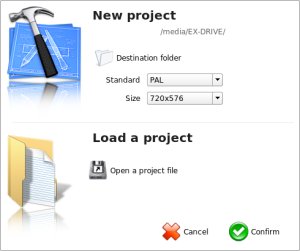
Next, you must select the video files that you want to include on the disk. Don’t trust the disk usage indicator for how much you can fit on a DVD, just remember you can fit about two hours on a single layer disk. One thing to watch out for is that ManDVD does not like underscores or spaces in any filenames. From this stage you can also define chapters for your video files.
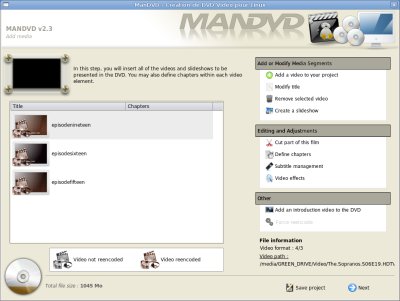
From here, you can customize settings for your menu including background, soundtrack, fonts, and colors. If you are using a black background, remember to change the text colour from black to something else.
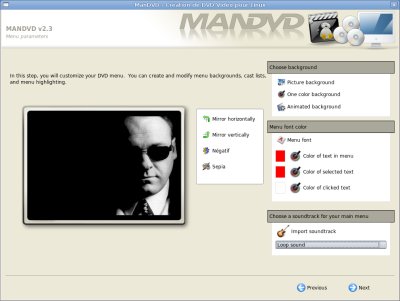
In this step you can add each of your videos to the menu and adjust the position
of the text with the two bars on the side of the window. Click Confirm button
position when you are done positioning every item. I have found that some DVD
players will skip over buttons if they are positioned too close together, it is
best to spread them out as much as possible. Also watch that you keep your
buttons within the red box and make sure that they are not to close to the right
or left sides of the box where they could be cut off.

When you are happy with your DVD, you can continue and ManDVD will create the disk. This will take a long time even on fast computers. The encoding is multi threaded to take advantage of multi-core CPUs. You may adjust the priority level; if you want to continue using your computer while it is working you should consider lowering this. While ManDVD is working, the top progress bar indicates the progress of encoding an individual video and the one below shows how many videos have been completed.
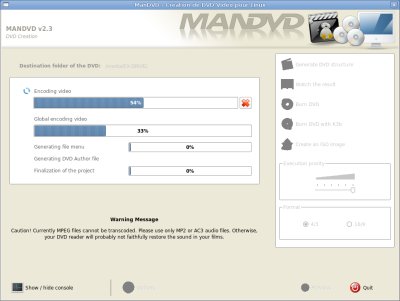
Once ManDVD is finished its work you can burn a DVD disk. You can burn inside of ManDVD, but I would recommend creating an ISO image and burning that with your preferred application. Remember to burn at a low speed for highest compatibility. If you like, you can test your ISO file by opening it in VLC like any other video file.
You can download an Ubuntu ManDVD package from GetDeb.
Archived Comments
Mahyar
What sort of video files can be used?
and…
How do you create the .iso within ManDVD?
Thank you
Tom
Mahyar,
Most video formats will work. I haven’t found a video it won’t use.
On the last step, after the encoding is done, there is a button to create the
ISO.
Mahyar
Thanks Tom.
Last night I tried to create an iso with avi’s. The iso worked on the desktop with VLC, but on the burnt DVD the sound was lacking. Do you know how to resolve this?
Also, when I pressed the ‘burn directly with k3b’ button, it burnt the _TS folders onto disc instead of the iso image.
If these two things are resolvable, ManDVD will rock.
Cheers
HeavyGod
Really good and really interesting post. I expect (and other readers maybe :))
new useful posts from you!
Good luck and successes in blogging!
Len
hi,
manDVD is one of the best / fastest and most user friendly applications I used
to date for DVD authoring. I have 1 question : Is there a feature or how can one
limit the file size to be 4.7GB after rendering?
Pierre
I came across this today, and seems to be the best of a limited bunch.
AFAICT there is no way to make 16:9 aspect ratio videos with it. Anyone want to correct me?
Thanks
Grish
Hi all
Please help? I have ManDVD 2.5-5 and am so frustrated. I’ve loaded a vob file
and edited it, which it saves as an edl file, but I cannot load the edited
version.
How am I supposed to burn a DVD using the edited edl file?!
Getting ready to switch back to Windows!
Grish
Damian
Does it support Subtitle SRT files?
Daniel Holbach
Nice one! Would be great to get it included in Ubuntu: http://wiki.ubuntu.com/UbuntuDevelopment/NewPackages