How to Run Web Applications Seamlessly on Ubuntu
WebRunner has been replaced with Mozilla Prism. New post is available.
Web applications, or web apps, have become very popular due to the ubiquity of web browsers and fast internet connections. The disadvantage of web apps is they run in a web browser, which means that they’re not integrated into your desktop. Web apps don’t look like normal offline apps, and the web browser’s interface can distract from the application running it it.
Mozilla is addressing these problems with a new web browser, similar to Firefox, called WebRunner. WebRunner is designed exclusively for running web apps. Its main feature is the lack of the traditional web browser interface. With WebRunner, you can launch and use web apps like normal computer applications.
Take a look at Google Docs, a word processor web app, running in WebRunner:
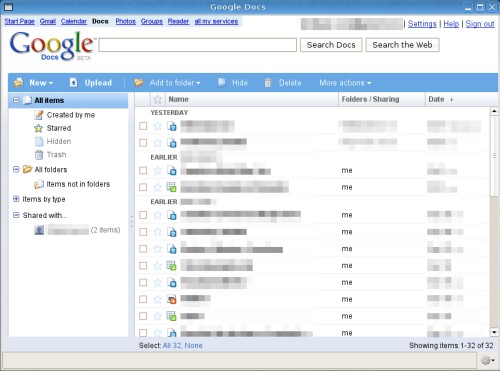
WebRunner provides a couple advantages over a normal browser for running web apps:
- Separate processes
Crash a web app running in WebRunner, and the only thing affected is the web app. Contrast this with Firefox which uses a single process, a crash crashes all windows and tabs. - Minimal UI
Don’t be distracted by unnecessary UI controls, or other browsing tabs. - Desktop integration
Launch web apps from an application menu or shortcut. Each app appears in the window list and task switcher. - Open external links in the real browser
Use WebRunner for running the app, and keep browsing in a full browser. - Native UI widgets
To help web apps fit in, native UI widgets (buttons, text boxes) are used by default.
Interested in trying WebRunner? It’s is cross-platform, and runs on Linux, Windows, and OS X. Now I will explain setting it up in Ubuntu, but this process should work in most Linux distributions.
Start by downloading the latest version of WebRunner for Linux from Mozilla.
http://wiki.mozilla.org/WebRunner#InstallsDouble click on the downloaded archive to open it in Archive Manager.
Extract the
webrunnerdirectory to the location you want to run it from. You may want to put it in/opt(optional application software packages). Doing this requires root privileges, open a privileged nautilus file browser by runningsudo nautilusin a terminal. Then you can paste the directory into/opt.Test out WebRunner by running it. Assuming you installed it to
/opt, use this command:/opt/webrunner/webrunnerYou should see the Welcome to WebRunner page open, it has been successfully installed.

To run a web app, use the
urioption on the terminal like this (but change the directory if you did not put WebRunner in/opt):/opt/webrunner/webrunner -uri http://docs.google.comYou can specify any address to run as an web app.
I would recommend creating menu entries for launching web applications. To
create a menu entry, open the Main Menu editor in System->Preferences. Select
the menu you want to place the new item in and click the New Item button.
Choose the name, and enter the WebRunner command that you want executed when you
run the item.
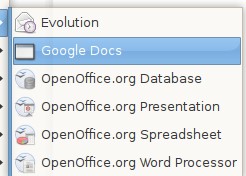
Now you can run your favorite web apps integrated and seamlessly on your Ubuntu desktop. Thanks to Mozilla for such a cool platform for running web apps.
Archived Comments
Atomicron
Thanks for posting this Tom. I’ve been playing around with WebRunner 0.7 as I really like the idea of making Web Applications first class citizens on the desktop.
I’ve noticed some performance issues compared to Firefox though. Namely, WebRunner takes a lot longer to start-up compared to Firefox and the page rendering seems a bit off too.
Have you noticed anything similar?
Tom
Atomicron,
I have had no performance issues with WebRunner, it starts much faster than
Firefox. Page rendering seems to be the same as Firefox, but I have not tested
it on a lot of sites yet.
LGR
That looks great. I will have to give it a try. Nothing I hate more than having Firefox crash while I have docs open and Stumbling at the same time.
Emanuelle
Thanks for the explanations :)
I can’t get it to run without sudo, though, which is a problem, because I can’t click links. I’ve put the whole webrunner folder as 777, I’ve changed the owner from root to user, and I still get an error message: “Could not initialize the application’s security component.”
Any suggestions?
Tom
Emanuelle,
The only other thing I can think of would be to try installing and running
WebRunner from your home folder.
Emanuelle
That didn’t work, but then I discovered that there was also a hidden webrunner folder, and changing its chmod to 777 did the trick :)
Isaac Geronimo
Very cool! I used to mess around with “HTA” (“HTML Applications”) back when I used Windows, so this is kind of neat to me. I’m wondering how it will seem if one were to navigate away from one of these “Web application” sites, but then again, if one sees a Web mail application in the task list and there isn’t an address bar, they’ll probably be inclined to go ahead and use it simply as a mail application. I’m looking forward to experimenting with it, thanks!
John
Great idea !!
Thanks Tom for posting this !