Civilization IV Playable on Linux
This guide is now out of date. An updated post is now available.
For a long time, if you wanted to play Civilization 4 on Linux your only option was to buy Cedega. This was because Wine was lacking DirectX 9 support. Now that Wine is up to the task, you can play Civilization 4 on Linux without purchasing Cedega. In this special jumbo-sized blog post, I will tell you how I set up Civilization 4 on Ubuntu 7.04 with wine-0.9.38, but it should work on any distribution. I have not tried this with the Warlords expansion pack. This guide is targeted at Linux users with some experience with the terminal and with Wine and winecfg. Click the read more link to continue.
1. Get the pieces together:
- Copy your two Civ4 CDs to your wine directory (/home/user/.wine). I put the
first CD in a folder called
civ4disk1and the second inciv4disk2. - Download the Civ4 1.52 patch. I downloaded it from here. This is the latest patch that will work well in Wine.
- Download a Civ4 1.52 no-CD cracked executable. We need this because Wine does not yet support the anti-piracy technology in the executable. Make sure you get the executable for the 1.52 patched version of Civ4 that we are using.
- Download the DLLs that are needed. Get d3dx9_26.dll and msxml3.dll.
2. Start installing:
- Open a terminal and navigate to your directory for the first Civ4 CD.
- Run the installer with
wine setup.exe. - If you see a DirectX installer click cancel on it.
- I unchecked the Windows Firewall Exception box and checked install for all users.
- The installer found the other directory with the other CD by itself.
- Continue once the install is finished.
3. Install the patch:
- Run the patch updater that you downloaded with
wine civ4patch1.52.exe. - Let it install the patch.
- Once it is done, the updater will crash. Press
control-Cin the terminal window to kill it and close the error message.
4. Add the no-CD executable
- Go to your new Civ4 directory (/home/user/.wine/drive_c/Program Files/Firaxis Games/Sid Meier’s Civilization 4).
- Rename your
Civilization4.exetoCivilization4.exe.bakto back it up. - Move the no-CD executable into the Civ4 directory and make sure its filename is the same as the original executable.
5. Add the native DLLs
- Move the
d3dx9_26.dllandmsxml3.dllfiles that you downloaded to your fake Windows directory’s system32 directory (/home/user/.wine/drive_c/windows/system32/). - If these files are already present, rename the old ones to something else so they are not overwritten.
6. Reboot
- At this point I rebooted to make sure the updater that crashed was really killed.
7. Setting up winecfg
- Run
winecfgon the terminal. - Add
Civilization4.exeto winecfg so you can configure settings for when it is run. - With the Civ4 executable selected in winecfg, make the rest of these changes.
- Use the native
d3dx9_26.dllandmsxml3.dll. (See picture at bottom of post.) - Vertex shader: None.
- Don’t allow pixel shader.
- Turn off emulating a virtual desktop.
- Use full ALSA acceleration.
8. Run Civ4 for the first time
- At this point you should be able to run Civ4 with
wine Civilization4.exe. - Run it and exit.
- Now the configuration file has been created.
9. Edit the configuation file
- Find your
CivilizationIV.inifile. It should be somewhere in/home/user/My Games/. - Open it in a text editor and make these changes.
- Change
EnableVoice = 1toEnableVoice = 0. This increases sound quality in the game. - Change
ScreenHeightandScreenWidthto the resolution you want to play at. - Save the file.
You are done at last! Civilization IV should run with a simple wine
Civilization4.exe command on the terminal when you are in the Civ4 directory.
There are a few minor issues, but the game is still perfectly playable.
- In-game movies don’t play well.
- Globe view is messed up.
- Progress bars for cities on the map view don’t work.
- Some trees seem sunken into the ground. This problem is more serious for jungle.
- Cows and pigs don’t show up. You may want to play with the resource indicators on.
- You can’t play online because the latest patch does not work in Wine.
Feel free to leave a comment if you have a question or problem.
Archived Comments
ronin
The 1.61 patch also works fine on Cassandra (Linux Mint) you can also check this out at winehq http://appdb.winehq.org/appview.php?iVersionId=5254
I had problems getting the game started before i turned on my nvidia driver support (hint to others)
This is a good guide. I’m a newbie and still managed to get it working :)
btw. Haven’t noticed any graphical errors yet
Tom
ronin,
It is probably time I tired it again with the latest Wine and my new Nvidia
card. Wine is improving very quickly.
Tom
eatmonjb
hi i did all the above and i get a shader loading error at load, can anyone help?
annunaki
Thank you for the tutorial. It did not work completely but it was the most accomplished to date.
I did however get it working after the black screen freeze.
I simply added the wineHQ repository to my debian source.list
I unistalled the old wine and all libwine files then installed the new updated 9.44 wine.
No folder .wine after install. This was fixed by running winecfg in terminal which created the proper files.
I then installed the civ4-1.61 patch on top of the 1.52 patch and applied the no-cd patch for 1.61.
The new wine created a link on my desktop to use.
And it’s working like a charm.
Thanks again.
dave
So…. When will wine support DX10?
If it will, it will support more games than winXP.. hehehehe…
Jens
Hmm, I don’t have that INI file …
Tom
Jens,
The INI file is created by the game the first time it is run.
manull
Hi,
Thank you for this guide…
But i have a problem. Chause the “My Games” folder doesn’t exist, the game will
not start.
Can I chreate this folder manually? If I do so, how does wine realize that this
folder is the Windows My Games folder?
acrididae
I’m new at trying to get games to run in Linux. Where does one go to get a cracked executable? Is it really necessary if I have the actual installation disks?
Angus
I’m having the exact same problem as Shoe99 under Gutsy with Wine 0.9.51. Any solution?
Tom
Angus,
Try my latest guide:
http://tombuntu.com/index.php/2007/10/24/civilization-iv-on-linux-updated-how-to/
BobBobbo
@shoe99
I was having the “wizard interrupted” message too. I tried putting the
d3dx9_26.dll in system32 and it worked great!!
hth
b. bobbo
Hippie Dream
Thanks for the tutorials. It really helped. However, I do have two issues that maybe someone might be able to help me with. First, I can see trees! They are there and i can chop them down but I can see them which is fairly tedious. Second, the game only gives me ten turns when I play a regular game. I can turn off a time victory in the the custom game but not just in regular play. Any ideas?
Veon
Thanx, mate! Love your blog. Haven’t tried this out yet, but I will soon :-)
Alex
Thanks mate I have it running with wine 1.1.30 nearly perfect but cant find any way to get any sound?
any ideas would be fantastic cheers

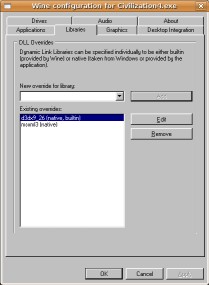
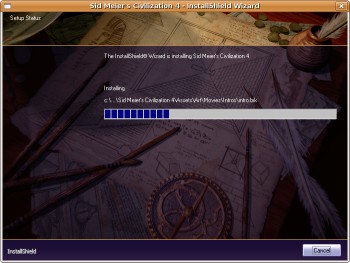
Shoe99
I cannot seem to get past the install. The first install window says that it has detected I need to install DirectX. I click “Next >”, and then a DirectX installer window appears. I click “Cancel” on this window, and another window appears that asks if I want to cancel the setup. If I click on “Yes”, it takes me back to the first installation window which now says that nothing has been done, and offers only a “Finish” button. If I click on “No”, it just takes me back to the window that indicates I need to install DirectX, and the same DirectX install window appears. Am I missing something here? I am running wine 0.9.44 on Ubuntu 7.04 (Feisty Fawn).