How to Install Docky in Ubuntu 9.10
If you’re a GNOME Do user, you will have probably heard of Docky when it was introduced as a theme in Do 0.8. Docky has split from Do into a separate project and has become a full featured dock.
Docky is a full fledged dock application that makes opening common applications and managing windows easier and quicker. Docky is fully integrated into the GNOME Desktop and features a no non-sense approach to configuration and usage. It just works.
Docky hasn’t hasn’t made any releases yet, but the project has a software source for Ubuntu 9.10. The packages closely follow the current development source code and are mostly untested, so proceed with caution.
To get Docky, add the software source ppa:docky-core/ppa and install the
package docky. To do this from a terminal, use the commands below:
sudo add-apt-repository ppa:docky-core/ppa
sudo apt-get update
sudo apt-get install docky
The Docky wiki has more on installing Docky. Docky will be added under Accessories in the Applications menu.
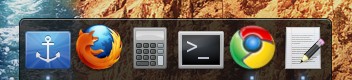
When you first launch Docky you will get a pretty simple dock on the bottom of your screen. You can drag and drop your application icons to rearrange them, and drag applications from the applications menu to Docky to add them. Pull an icon from Docky out and it will disappear in a puff of smoke.
Click on the blue Docky logo to open the configuration window. While this window is open, you can click and drag to reposition the dock. You can manage multiple docks with the “New Dock” and “Delete Dock” buttons. Click a dock to select and configure it, the current dock will glow blue.
You can choose between themes and hiding modes, as well as change the icon and zoom sizes. Be sure to check out the 3D background mode, which can also be combined with any theme for a different look. Also, the intellihide hiding mode only hides the dock when the current window would be obscured by the dock.

Docky comes with a selection of plugins (also known as docklets). An active plugin can be configured by right mouse clicking on it in the dock. All plugins are confined to the right side of the dock, and can be rearranged in by changing the order in the active plugins list. I’m currently using the the gmail, weather, and clock plugins.
I’m very impressed with Docky, but I’m not sure whether I’m willing to give up GNOME panel yet. Still missing from Docky for me is a plugin compatible with indicator applet, a volume control, a workspace switcher, and a main menu.
Archived Comments
Roger Leite
Hi Tom!
I’m a gnome-do user … and for last months i’m using docky.
In version 0.8.2, for workspace switcher, you can activate docklet “Switcher
Docklet”, the other options is still missing … maybe you can suggest this
features to gnome-do team.
Great blog!
Egon
@Roger: Docky has been split from Gnome-Do, and for the new Docky no workspace switcher docklet has been released.
My current workaround for this is by means of two arrow icons which point to a script (compiz-rotate-wmctrl to be exact) that switches the workspace left or right. Not quite great, but it works.
darrin
Nice article, as usual. :)
Two questions:
1.) I’d like to try this out. Once installed, once you open up Docky, will it
persistently continue to open every time I boot, or will it only do that if I
place it in with the startup applications? I’d like to try it, but I’m not sure
that I’ll want to continue using it.
2.) How does this compare to Cairo-Dock?
http://tombuntu.com/index.php/2008/05/01/how-to-install-cairo-dock/
Thanks!
Tom
1) There’s an option in Docky’s configuration window to make it start every time you boot. It defaults to being off.
2) I haven’t used any other docks in a long time so I can’t really compare them. I don’t know if Cairo-Dock is still maintained, but the latest version of AWN looks good.
Matttbe
Tom : “I don’t know if Cairo-Dock is still maintained”
Cairo-Dock is still maintained and it’s a really dynamic project ! There is
even a ‘weekly’ ppa ! Have a look there : http://www.cairo-dock.org/ww_page.php
PS: the link given above shows a very old version of CD :) . But there already
were many functions that are now introduced on AWN and docky ^^
Now CD supports OpenGL, many plug-ins, effects, external applets, a better
config panel, etc. etc. ;)
Test-it !
Tom
Thanks Matttbe, Cairo-Dock is on my list of apps to try now!
roger
this is really handy, could you point us in the direction of installing zeitgeist with docky too?
thanks
Jeremy
Looks cool, but how can I use it with no gnome menu icon?
Deven
Hi,Tom! I am a beginner of ubuntu, and find articles are really interesting:)
I tried Docky following your guidance, but a small problem puzzled me:( There a big black background area. It is annoying. I wonder where I can hide it.
Egon
You need to enable a technique that is called ‘compositing’. In practice this means: install Compiz via Synaptic (or sudo aptitude install compiz). And to install Synaptic you need to get 3D-capable drivers of your graphics card. Most likely these drivers will be proprietary, but you can either install them via Synaptic (the semi-hard way) or install them through “Hardware Drivers” in the Administration menu (the easy way).
That will help you get rid of that black bar (you will need to restart the X server, but a normal reboot might be easier, I guess).
Dale
You need to turn desktop compositing on. so turn on the visual effects tab under Preferences–> Appearance. That should remove the box.
Ryan
If you don’t want to give up the GNOME panel in favor of Docky, you can simply put Docky on the bottom and GNOME panel on the top.
Ajit
Hi Tom,
I am also facing the same problem with Docky which mentioned by DEVEN.
In fact, I am also facing the same problem with cairo-dock.
Thanks.
Another Linux User
Thanks for this guide. Managed to use it to install docky on Crunchbang (Ubuntu derivative using Openbox) without any issues. Also got Zeitgeist now on my little VM :)
Josh Hamil
thanks, you’ve got a great blog!
might i suggest moving the top gnome panel to the bottom of the screen, then
placing docky in the middle on the bottom..
like this: http://i46.tinypic.com/211nmed.png
for this setup you just need to make sure that docky is always on top, you can do this in the window rules of compizconfig-settings-manager- the above field is name=/usr/lib/docky/Docky.exe.
i made both panel and docky transparent. with panel, just right click, properties, background and slide to transparent. and for docky, i found a great transparent theme:
http://gnome-look.org/content/show.php?content=117701
unpack,
sudo mv Trans /usr/share/docky/themes/
restart docky
nutbunt
Deven,
The answer for me was to turn compositing on per: http://ubuntu-tutorials.com/2009/02/25/update-enable-compositing-the-easier-way/
Nick
nutbunt,
I’m in the same boat as Deven and this worked for me, thanks!
Richard
Docky is great, and the first dock I’ve tried. But if you like to customize Docky, try looking into a more customizable-by-nature dock, like Awn or Cairo dock :)
Dmitrijs Ledkovs
Hmm?! I’m using the ppa but I can’t find the 3D option =(