Install VirtualBox 2 Guest Additions in Ubuntu
VirtualBox’s guest additions provide better display drivers, mouse pointer integration, seamless windows, and more. If you’re doing much work in a virtual machine you should have them installed.
VirtualBox 2’s guest additions have been improved over older versions. I wrote a guide awhile ago for VirtualBox 1.5.
I wrote this guide with VirtualBox 2.0.2, and tested both Ubuntu 8.04 and 8.10 alpha 6. (As of VirtualBox 2.0.2, Ubuntu 8.10 guests will now work.)
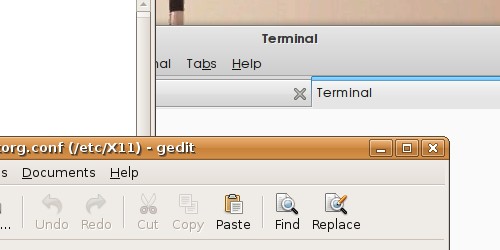
Start up your Ubuntu guest. In VirtualBox, click Devices->Install Guest
Additions and the guest OS should recognize a new CD. Open a terminal and run
this command:
sudo /media/cdrom/VBoxLinuxAdditions-x86.run
The installer should work for a minute, and then prompt you to restart the virtual machine.
Ubuntu 8.04:
Older versions of VirtualBox had trouble, but VirtualBox 2 has fixed the setup issues with Ubuntu 8.04 guests. The screen resolution will be adjusted on-the-fly as you resize the VirtualBox window. Mouse pointer integration will be on by default. You’re done!
Ubuntu 8.10:
Mouse pointer integration works, but both pointers are still drawn on the screen. The larger problem is that the new display driver does not work. For some reason Ubuntu isn’t using it. Turn it on manually in your xorg.conf file.
Open xorg.conf:
sudo gedit /etc/X11/xorg.conf
Find the device section, which should look like this:
Section "Device"
Identifier "Configured Video Device"
EndSection
And add the driver line like this:
Section "Device"
Identifier "Configured Video Device"
Driver "vboxvideo"
EndSection
Log out for the change to take effect. Auto-resizing should work perfectly now, and the mouse cursor issue is also fixed. However, there seems to be a bug where the bottom GNOME panel moves to the top when the screen is resized.
Archived Comments
Michael
I had no trouble with guest additions drawing 2 pointers on 8.10 64-Bit. I don’t have a bottom GNOME panel so I can’t comment, but AWN seems to behave correctly for me. Worked great first time. The only problem is occasional problems with drawing the screen after resize, but dropping out of fullscreen then back fixes it, and it’s *very* occasional.
Vadim P.ll
I was unable to install a 64bit OS as a guest for some reason. Host is 64bit, but VB was saying some processor error…
Oh well. It does seem faster now - I do compiling in one machine, and that seems to have sped up!
Michael
I got my number screwy, meant 8.04. Getting too keen for 8.10 ;)
BobCFC
Thanks Tom the display driver works perfectly now in Intrepid Beta1
Anonymous
Tom, that fixed my video issue in Intrepid Beta. Funny that the guest additions install is not putting that line into xorg.conf automatically. I can see where the guest additions did back up xorg.conf as if trying update the file. Strange, but you fix did the trick!
Jimmy (pak33m)
I just newly installed Ubuntu 8.10 as a guest on a Windows Virtualbox host host. I was stuck with 800x600 until I edited the xorg.conf as suggested and with VBOXADDITIONS - viola full screen action.
Thank you for this tutorial. This made my day :)
Jimmy (pak33m)
Anonymous
I found this tip very helpful.
Thank you so much,
JTPete
Anonymous
Kubuntu Intrepid, installed guest additions. Mouse integration doesn’t work, in fact, it’s hard to say the guest additions did anything at all.
Tried your suggestion, X won’t start at all.
flicman
This works for me using a Vista x64 Host and Ubuntu 8.10beta guest. Thanks for the note about the bug in 8.10, I was beginning to think I had lost my mind.
UNF
I am learning GNU/Linux on Ubuntu 8.10 x64 and would appreciate a few tip on using an XP.x32 guest inside vBox 2.0.2 (closed edition):
Q1. How do I escape from fullscreen mode inside XP? atm I shutdown windows each time :(
Q2. If there are native 1400x900 XP display drivers available, is it better to install those inside the guest, or attempt to do so from the host machine?
Q3. Can anybody point to a detailed description of what ‘Guest Additions’ would do for me in this setup?
Q4. Is GA likely to slow XP down any, as I need it highly responsive for voice recognition?
Q5. How to get USB working in XP? Currently I get this error each time I start it up … virtualbox Host USB Proxy Service (VERR_FILE_NOT_FOUND)
Thanks in advance for any help!
Tom
UNF:
Q1. Closing fullscreen should be [host]+F. The [host] key is the left
control key by default.
Q2. The only display driver that will work inside of VirtualBox is VirtualBox’s guest additions driver. It will let you use any resolution supported by the host machine.
Q3. The VirtualBox user manual explains the guest additions:
http://download.virtualbox.org/virtualbox/2.0.2/UserManual.pdf
Q4. The guest additions should speed up XP.
Q5. I think you need the guest additions installed for USB to work, and there might be some more setup on the host machine. I’ve never used USB in VirtualBox so I’m not sure here.
Hope that helps.
UNF
Thanks Tom, got it working with GA, installed Dragon NaturallySpeaking v10 and even had a “Buddy USB 6G” soundcard piped through into XP [assigned 1.3/4GB RAM on C2D T7400 @ 2.16GHz] but found there’s crackles in replay and the lag in recording is even worse.
Both the internal stac9200 + USB soundcards work perfectly in Intrepid. I believe the difference is due to the (unfinished?) implementation of USB interface in vBox, although it is very solid for normal ext. HDD + USB-key usage.
Also, the vm-XP-processor reported 100% in TaskManager while doing transcriptions from .WAV, which is about double the usage in my native XP. At the same time, Intrepid reported 60% CPU load, which will send fans spinning north on laptops.
So DNSP 10 voice recognition inside a vBox on Linux seems still off the menu, unfortunately. Time to look into VMware / Wine solutions ;0)
PS: thanks again for all the useful tips you post on the site, its a goldmine for such ultra-nubz as myself.
Regards, UNF
Julien
> Kubuntu Intrepid, installed guest additions. Mouse
> integration doesn’t work, in fact, it’s hard to say
> the guest additions did anything at all.
>
> Tried your suggestion, X won’t start at all.
Same issue here with Debian amd64 as host OS, latest Ubuntu x86 8.10 RC as guest.
Julien
Julien
Note that the mouse problem can be fixed the same way as the video driver:
Inserting
Section “InputDevice”
Identifier “Configured Mouse”
Driver “vboxmouse”
Option “CorePointer”
EndSection
in xorg.conf did fix the issue - see http://forums.virtualbox.org/viewtopic.php?t=10800&start=0&postdays=0&postorder=asc&highlight=&sid=7c2cecaae578c4cb1684bbd694324e21 for details
camelgrass
I am running Ubuntu 8.10 as guest in VirtualBox 2.0.4.
I have added the driver line to xorg.conf. I restarted but the driver does not seem to be loading. I still only get maximum 800x600 resolution. On startup I get a warning message that the guest is running in 16bit display mode only.
Below is the contents of my xorg.conf.
I really appreciate any help. Thank you!
-—————-
Section “Device”
Identifier “Configured Video Device”
Driver “vboxvideo”
EndSection
Section “Monitor”
Identifier “Configured Monitor”
EndSection
Section “Screen”
Identifier “Default Screen”
Monitor “Configured Monitor”
Device “Configured Video Device”
EndSection
-—————-
Ty
Tried it out but the screen keeps showing white before turning to black after logging in. There is nothing displayed but i can see the desktop for a short moment when i resize the window.
Anonymous
THANK YOU!! I went to about a dozen ubuntu guest addition tutorial websites, and only this one works for 8.5.
ckung
I have vista home and installed Kubuntu 8.10 as guest os. Having the video
refresh rate so slow so I went ahead to install the VBoxGuestAdditions.iso and
went in the terminal and did the VBoxLinuxAdditions-x86.run.
The x window stop working with or withou I edit the Device section for Driver
“vboxvideo” in the xorg.conf but still x windows still won’t run.
I heard that I need to upgrade to Vista Ultimate in order to work. Is it true?
I’m using the latest virtualbox 2.06
Any help is appreicated!
Thanks!
Anonymous
Im using Ubuntu 8.10 as a guest, and Vista Home Premium as the host. I’ve installed the guest additions with no errors, added the line to xorg.conf and unfortunately I’ve still got the same problem (biggest res. is 800x600).
Anybody got any ideas?
Thanks
Antoine van Dinter
Hi Tom,
Thanx a lot for this article. It was very useful to me and I really like your blog. Compliments and keep on the good work!
dustin_22
it says i don’t have the necessary permissions to save the file
Anonymous
VirtualBox 2.1.0 running Ubuntu 8.10 on MacBook Pro OS X. Your tutorial worked first time. Mouse not an issue. Resize a tad choppy, but I believe that is because the guest is getting a stream of sizes as I resize the window (reasonable reaction). Only sad thing is that special graphics features will not load, even though the VM is configured for 3D acceleration.
All-in-all, this was easier than my Ubuntu system running native with an older Nvidia driver!
dreur
Has to reinstall vbox after strange but working
h8n_s8n
Any way to enable the Visual Effects in 8.10 running inside VirtualBox?
Ookware
Just wanted to say thanks, really helped getting my virtualbox with 8.10 up and running
Horusofoz
Thanks from Australia. This is the 2nd time I’ve needed this as I did afresh install for 9.04 so yeah cheers :)
I_am_10_ninjas
command not found. Running on VB 2.2.2 and Ubuntu 9.04 on a OSX host. Tried this line of command , but came up with command not found?
manwe
Can anyone please help me ?
I’ve installed a Kubuntu 9.04 Guest on VBox 2.1.4 , both are x86 , host is
Ubuntu 9.04.
after installing Guest Addons , the guest KDM doesn’t work anymore.
cat
Thanks - This is also the 2nd time I’ve needed this as I had to do a fresh install for 9.04
Debjit Saha
May be you should try this Virtualbox Guest Addition guide at:
http://digitizor.com/2009/05/26/how-to-install-virtualbox-guest-additions-for-a-linux-guest/
Horusofoz
Thanks for these instructions. Proved invaluable for me :-)
Debra Ramirez
it?s nice post, specially newbie like me,
Chris Biro
beautiful site..)),
Alejandro
Thank you so much for the instructions. This worked for me, I am using VBox 3.0 and Ubuntu 9.04. Had to change the network driver in VBox first to get 9.04 to install but that is another matter.
wayne oliver
lCI4ok thank you this topic,
Anonymous
Make sure to “sudo apt-get install dkms” before trying to install VBoxGuestAdditions, otherwise mouse integration won’t work.
Christer Edwards
I didn’t think you still needed to do the xorg customizations, or is that not the case? Can anyone comment on whether this is outdated?
Anonymous
Thank you! Now I can see full screen and my macbook pro’s track pad works!
Scott Wegner
Great! I haven’t been testing Intrepid as much as I’d like because of the problems with VirtualBox’s display driver (it’s hard to do meaningful work in an 800x600 box). Thanks for the tip.