Extending the Gedit Text Editor with Plugins
GNOME’s default text editor, Gedit, includes a powerful plugin system similar to Firefox’s. There are useful plugins available for both programmers and regular users.
Enable, disable, and configure plugins from the Plugins tab in Gedit’s
preferences dialog. There’s no need to restart Gedit, plugins are enabled
immediately.
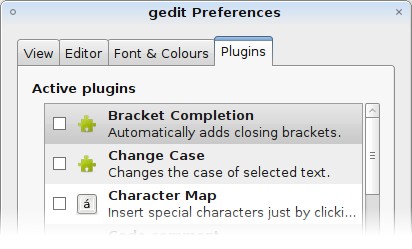
A small selection of plugins are installed by default with Gedit, and some are also even enabled. Here’s a few from the default selection to try:
External Tools- Let’s you run add items to theToolsmenu that can run any commands you want that can also interact with your document. After enabling the plugin, click theConfigure Pluginbutton to set up your new tools. Click theHelpbutton for an explanation of how to write the commands.File Browser Pane- Adds a simple file browser to the side pane. Show the side pane by selectingView->Side Pane. Switch between the standard side pane and the browser using the small tabs at the bottom. This plugin is good if you are working with a collection of files.Python Console- Adds the interactive python console to the bottom pane (View->Bottom Paneto show it.)Snippets- Insert commonly used pieces of text using a hotkey or a code that expands after pressing tab. Click theConfigure Pluginbutton to open the editor. You can add different snippets depending on what programming language Gedit has detected.
There a whole bunch more plugins in an easily-installable package. Install it from the package gedit-plugins (click the link to install), or by running the command below in your terminal:
sudo apt-get install gedit-plugins
Here are a few that are available after installing that package:
Colour Picker- If you have done any web design, you probably have worked with hexadecimal colour codes by pasting them from an image editor. This plugin adds theTools->Pick Coloritem, which opens GNOME’s colour picking dialog and pastes the hexadecimal code into the document.Embedded Terminal- Like the Python Console plugin, but provides a complete terminal.
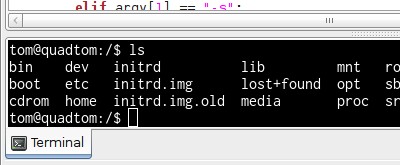
Session Saver- FromFile->Saved Sessionsyou will be able to save Gedit’s state and reload it. This is nice for getting restarted quickly on a project requiring multiple documents open at once.
There are many more plugins
available that must be
manually installed. Installation instructions may vary, but most of the time you
will need to put the plugin’s files in ~/.gnome2/gedit/plugins.
The Gedit plugins page has a list of all the available plugins and documentation.
Archived Comments
toto
very helpul information. I like kate because the have embeded konsole. But I
dont know if gedit have too.
Thank you
Fevrin
I’ve found the Snippets plugin to be very useful. I’ve tried the Bracket Completion plugin as well, but I don’t know of an easy way to get out of the ending bracket without reaching over for the right arrow button, which certainly disturbs my typing rhythm. It’s unfortunate since it otherwise would be a very welcome plugin.