GNOME Do - Much More Than an Application Launcher
You could call GNOME Do an application launcher, but it does so much more. It allows you to quickly find all kinds of items and perform a variety of actions on them. Whatever you’re trying to do, GNOME Do can help you do it quickly.
Install GNOME Do in Ubuntu 7.10
You’ll need to add a repository. Open your sources.list file:
gksu gedit /etc/apt/sources.list
Add this line to the end of the file:
deb http://ppa.launchpad.net/do-core/ubuntu gutsy main
Save and close the text editor. Now you can install GNOME Do:
sudo apt-get update
sudo apt-get install gnome-do
Install GNOME Do in Ubuntu 8.04:
GNOME Do is included in the Ubuntu 8.04 repository, just install the package:
sudo apt-get install gnome-do
Using Do
GNOME Do is similar to a popular Mac application called Quicksilver. If you’re like me and have used neither Mac OS nor Quicksilver, you might be wondering how to use GNOME Do.
GNOME Do should be running in the background waiting for you to show it using
the Super(Win)+Space key combo. If it’s not running, start GNOME Do from the
Applications->Accessories->GNOME Do menu item.
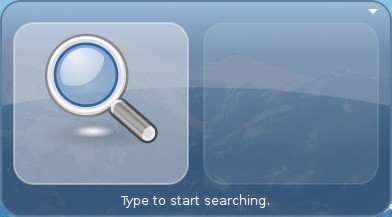
Start typing an item or an action. GNOME Do will predict what you mean while you type and put it in the first pane of the window. If you are typing an item, GNOME Do will have also suggested an action in the second pane. To select an action to go with your item, or vise versa, press tab to enter the second pane and start typing there. If GNOME Do is not predicting the correct action or item as you type, you can use the arrow keys to cycle through a list of all the possibilities. Press enter to run.
If GNOME Do wasn’t smart at predicting what you wanted to do, don’t worry. It’ll remember what you ran and offer it first next time. For example, if you start up Firefox a lot then GNOME Do may offer to run Firefox just from you typing the letter “f”.
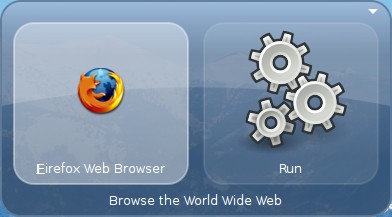
GNOME Do has many more actions than just running applications; it can open URLs,
define words, open a Terminal to a location, open the file browser to a
location, move/copy files, and more. Items you can enter include your files,
Firefox history, bookmarks, application menu items, URLs, and more. GNOME Do can
be extended through its plugin system to do all kinds of neat things. Once you
download a plugin, simply put it in
~/.local/share/gnome-do/plugins and restart the program.
Archived Comments
Brandon
Any way to get Do on Cent OS 5?
Tom
Rick:
Thanks, I’ll try that package.
Brandon:
Cent OS uses older and more tested software, I’m not sure you’ll be able to
install GNOME Do.
Rick
Yea, no idea on CentOS. I know there were some guys working on packaging it for RH. So you might try there.
@Tom
Yea, make sure to try out the pastebin plugin. It’s one of my favs. A quick
video of it here:
http://uploads.mitechie.com/packages/pastebin.ogg
cerebrix
wow so this is like quicksilver for linux? you freaking rule for turning me onto this
Scott Wegner
I just started using GNOME-Do on Hardy and I LOVE it. I used to use Launchy on Windows, and this is very comparable. I have yet to delve into all of the extra plugins available online, that’ll be next :)
tronica
i’d love to see this on other distros, not everyone uses debian/ubuntu :(
martalli
This sounds a lot like katapault, which kde users have been enjoying for a while already.
Rick
@tronica
It in foresight by default, I know there was someone building it for RH. There are gentoo ebuilds out there I’ve seen, but not tried them. And then there’s always the build from source. What distro were you hoping for?
Rick
@martalli
Definitely, but with the plugins system there are a large number of actions supported that katapult and gnome-launch-box don’t provide. We actually have a number of KDE users picking Gnome Do over katapult on their desktops.
Rick
Thanks for the pub. Make sure that you apt-get install gnome-do-plugins for a whole set of plugins at your finger tips installed system wide.
You can still toss plugins locally and they’ll override any in the system dir.